How to use your phone as a two-factor authentication security key
If you want to verify your Google login and make it harder to access by anyone but yourself (always a good idea), one way is to use your iPhone or Android smartphone as a physical security key. While you can set up a third-party 2FA app such as Authy or even use Google’s own Authenticator, these require that you enter both your password and a code generated by the app. Google’s built-in security allows you to access your account by just hitting “Yes” or pressing your volume button after a pop-up appears on your phone. You can also use your phone as a secondary security key.
Use your phone to sign in
To set this up, your computer should be running a current version of Windows 10, iOS, macOS, or Chrome OS. Before you start, make sure that your phone is running Android 7 or later and that it has Bluetooth turned on.
- While it’s unlikely you have an Android phone that doesn’t have a Google account associated with it, if you’re one of the few, you need to add a Google account to your phone by heading into Settings > Passwords & accounts, scroll down to and select Add account > Google
- Once that’s done, open a Google Chrome browser on your computer
- Head into myaccount.google.com/security on Chrome and click on Use your phone to sign in

- Enter your account password. You’ll be asked to satisfy three steps: choose a phone (if you have more than one), make sure you have either Touch ID (for an iPhone) or a screen lock (for an Android), and add a recovery phone number.
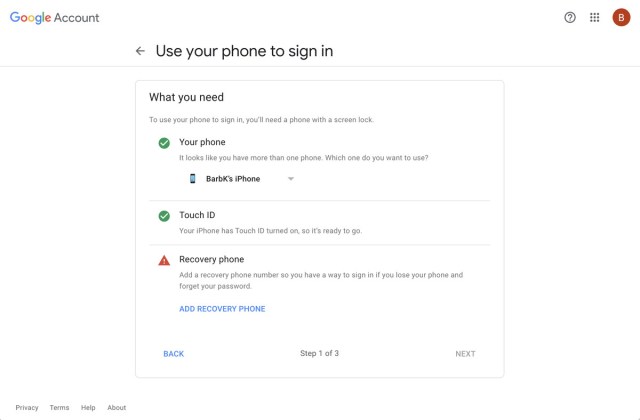
You’ll then be run through a test of the system and invited to turn it on permanently.
Use your phone as a secondary security key
You can also use your phone as a secondary security key to ensure that it is indeed you who are signing into your account. In other words, to get into the account, it will be necessary to be carrying the correct phone with a Bluetooth connection.
- If you don’t have two-step verification set up yet, go back to your account security page, click on 2-Step Verification and follow the instructions. The TL;DR is that you’ll need to log in, enter a phone number, and select what secondary methods of verification you’d like.
- Scroll down the list of secondary methods and select Add security key.
- And again, select Add security key.
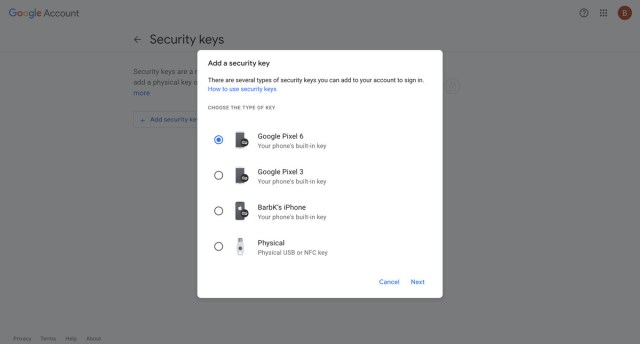
- You’ll be given the choice of adding your phone (or one of your phones, if you have more than one) or a physical USB or NFC key. Select your phone.
- You’ll get a warning that you need to keep Bluetooth on and that you can only sign in using a supported browser (Google Chrome or Microsoft Edge).
That’s it! You’ve set up your phone as a security key and can now log in to Gmail, Google Cloud, and other Google services and use your phone as the primary or secondary method of verification.


Just make sure your phone is in close proximity to your computer whenever you’re trying to log in. Your computer will then tell you that your phone is displaying a prompt. Follow the directions to verify your login, and you’re all set!
Update March 29th, 2021, 11:20AM ET: This article was originally published on April 12th, 2019, and has been updated to account for changes in the Google interface.
If you want to verify your Google login and make it harder to access by anyone but yourself (always a good idea), one way is to use your iPhone or Android smartphone as a physical security key. While you can set up a third-party 2FA app such as Authy or…
Recent Posts
- ICYMI: the week’s 8 biggest tech stories, from the iPhone 16e to Wi-Fi 7 routers and a crackdown on Kindle piracy
- The Handmaid’s Tale season 6: everything we know so far about the hit Hulu show’s return
- Nvidia confirms ‘rare’ RTX 5090 and 5070 Ti manufacturing issue
- I used NoteBookLM to help with productivity – here’s 5 top tips to get the most from Google’s AI audio tool
- Reddit is experiencing outages again
Archives
- February 2025
- January 2025
- December 2024
- November 2024
- October 2024
- September 2024
- August 2024
- July 2024
- June 2024
- May 2024
- April 2024
- March 2024
- February 2024
- January 2024
- December 2023
- November 2023
- October 2023
- September 2023
- August 2023
- July 2023
- June 2023
- May 2023
- April 2023
- March 2023
- February 2023
- January 2023
- December 2022
- November 2022
- October 2022
- September 2022
- August 2022
- July 2022
- June 2022
- May 2022
- April 2022
- March 2022
- February 2022
- January 2022
- December 2021
- November 2021
- October 2021
- September 2021
- August 2021
- July 2021
- June 2021
- May 2021
- April 2021
- March 2021
- February 2021
- January 2021
- December 2020
- November 2020
- October 2020
- September 2020
- August 2020
- July 2020
- June 2020
- May 2020
- April 2020
- March 2020
- February 2020
- January 2020
- December 2019
- November 2019
- September 2018
- October 2017
- December 2011
- August 2010