How to use Xbox PC Game Pass on your Windows PC
Microsoft’s Xbox Game Pass is a subscription service that offers on-demand access to dozens of games. It’s a great value if you like to play and discover new games, and now that it’s on PC instead of solely being a console experience, your subscription can follow you from your Xbox console to your Windows desktop.
However, the expansion to Windows PCs hasn’t been seamless. While an Xbox lets you easily access your Game Pass right on the home dashboard, finding Game Pass games on a PC is a whole other story.
There are two ways to find Game Pass games on PC. The first and easiest requires you to download a free app, though I think it will be worth the effort. The second method doesn’t require any additional installations, but finding compatible Game Pass games is more cumbersome.
First, get PC Game Pass
If you already subscribe to Game Pass Ultimate, congratulations, you already have access to PC Game Pass, and you can skip this step. For everyone else, start here.
You can purchase a subscription to either PC Game Pass for $9.99 per month or to Game Pass Ultimate for $14.99 per month. The latter is Microsoft’s everything-in-one bundle subscription that also includes Xbox Live Gold for online multiplayer on consoles and Game Pass for Xbox One consoles, as well as PC Game Pass. If you’re a new subscriber, it’s worth noting that you can get your first month of PC Game Pass for just $1.
Access Game Pass games on PC via the Xbox app
This is the easiest, most user-friendly method of finding Game Pass games that will play on a PC.
- First, download the new Xbox app on the Microsoft Store on either Windows 10 or 11. Head to the Microsoft Store and search for the Xbox app, or find it at this link.
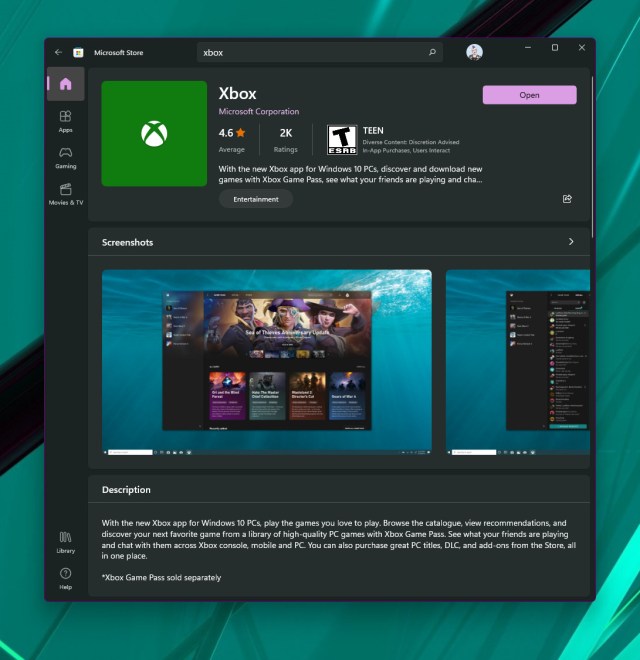
- Log in with your Microsoft account. You’ll be treated to a more luxurious user interface than the Microsoft Store provides. Better yet, it surfaces Game Pass games on the first screen that you see, and unlike the Store’s default view, everything that the Xbox app displays can be played on PC.
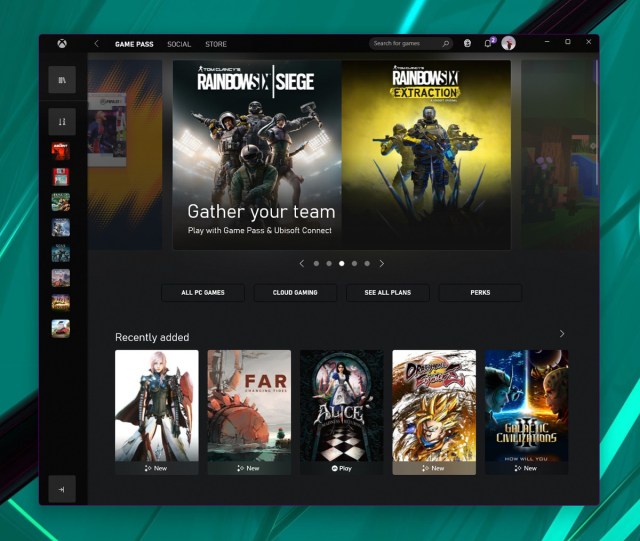
Once you’ve installed the games that you want to play, you can start them via the Xbox app or through a shortcut created during installation.
Access Game Pass games on PC via Microsoft Store
All of the PC games that are currently playable on Game Pass can be found in the Microsoft Store, which is on every Windows computer by default — no extra installation necessary.
As I mentioned earlier, this is the slightly more confusing method for finding Game Pass games that work on PC. I recommend downloading the Xbox app listed above, but this option works if you’re in a rush and don’t want to deal with a download.
- Open the Microsoft Store.

- On the Store homepage, click the menu button on the bottom-left section of the window, then select “Library” to see all of the apps that you own.
- You can then use the filter at the top to show only games, but this view doesn’t distinguish between purchased games or titles you’ve downloaded via GamePass.
- This view also includes games that can only be played exclusively on the Xbox console. And there isn’t a way to filter the view to make Xbox One games disappear.
Did I mention that the Xbox app for Windows is just way better?
Update March 8th, 2022, 2:20PM ET: This article was originally published on August 12th, 2019; the info about the Game Pass and some of the screenshots have been updated.
Microsoft’s Xbox Game Pass is a subscription service that offers on-demand access to dozens of games. It’s a great value if you like to play and discover new games, and now that it’s on PC instead of solely being a console experience, your subscription can follow you from your Xbox…
Recent Posts
- Windows 11 24H2 hasn’t raised the bar for the operating system’s CPU requirements, Microsoft clarifies
- Acer is the first to raise laptop prices because of Trump
- OpenSSH vulnerabilities could pose huge threat to businesses everywhere
- Magic: The Gathering’s Final Fantasy sets will tell the stories of the games
- All of Chipolo’s Bluetooth trackers are discounted in sitewide sale
Archives
- February 2025
- January 2025
- December 2024
- November 2024
- October 2024
- September 2024
- August 2024
- July 2024
- June 2024
- May 2024
- April 2024
- March 2024
- February 2024
- January 2024
- December 2023
- November 2023
- October 2023
- September 2023
- August 2023
- July 2023
- June 2023
- May 2023
- April 2023
- March 2023
- February 2023
- January 2023
- December 2022
- November 2022
- October 2022
- September 2022
- August 2022
- July 2022
- June 2022
- May 2022
- April 2022
- March 2022
- February 2022
- January 2022
- December 2021
- November 2021
- October 2021
- September 2021
- August 2021
- July 2021
- June 2021
- May 2021
- April 2021
- March 2021
- February 2021
- January 2021
- December 2020
- November 2020
- October 2020
- September 2020
- August 2020
- July 2020
- June 2020
- May 2020
- April 2020
- March 2020
- February 2020
- January 2020
- December 2019
- November 2019
- September 2018
- October 2017
- December 2011
- August 2010