How to use Instagram to share with other social networks
If you’re an Instagram user, there’s a good chance it isn’t the only social network that you post to. The app makes it very easy to send your post to a few other social networks — including Facebook (which owns Instagram).
Here’s how you do it through the iPhone app (the Android app is very similar):
Connect your social networks
To share Instagram photos to other social networks, you’ll need to link those accounts.
- From the Instagram home screen, tap your profile icon, followed by the menu icon in the top right.
- Select Settings > Account > Sharing to other apps.
- Select the account you want to link and enter your login information. You can link a number of networks, including Facebook, Twitter, and Tumblr. (If you’re linking to Facebook, the app may already have the information to your account since, as mentioned before, both Facebook and Instagram are part of the same company.)
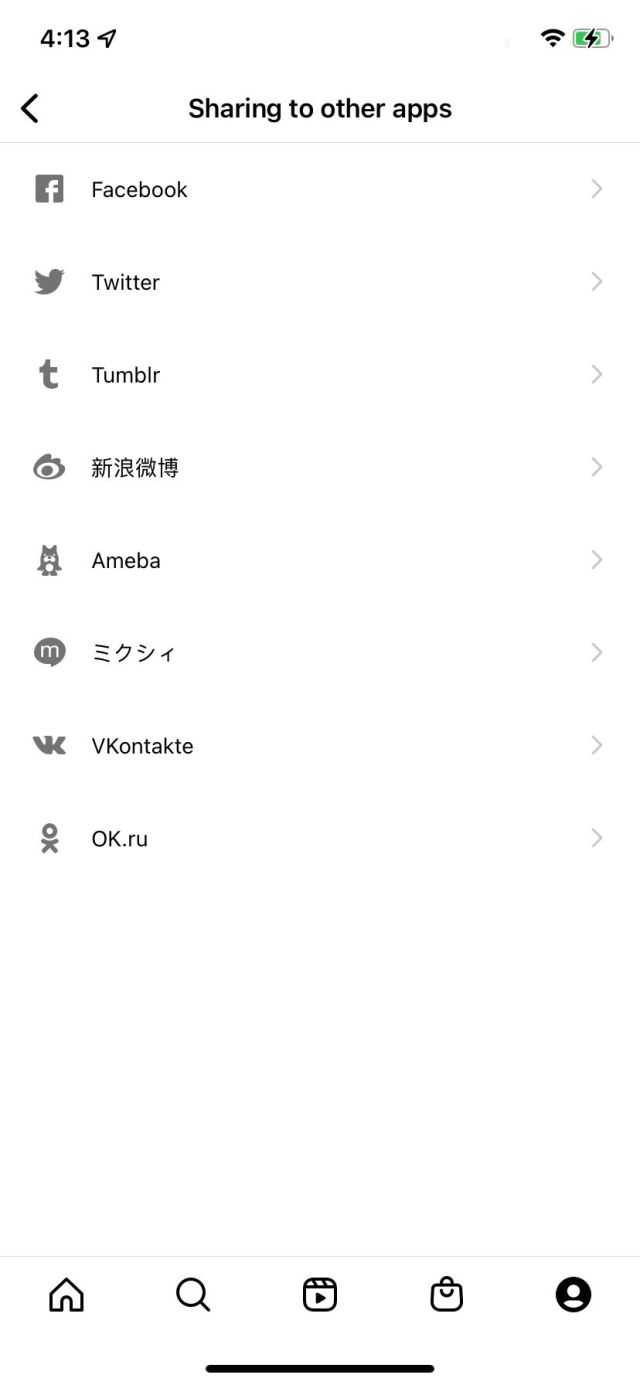

Post your photo to Instagram and other social networks
Now, you can set it so that when your photo posts to Instagram, it will post to other social media accounts as well:
- In the Instagram app, select the plus sign at the top of the screen. Select Post and then choose the image you want to share (or take a new photo). Tap Next.
- Apply whatever filters and edits you want to the photo. Tap Next.
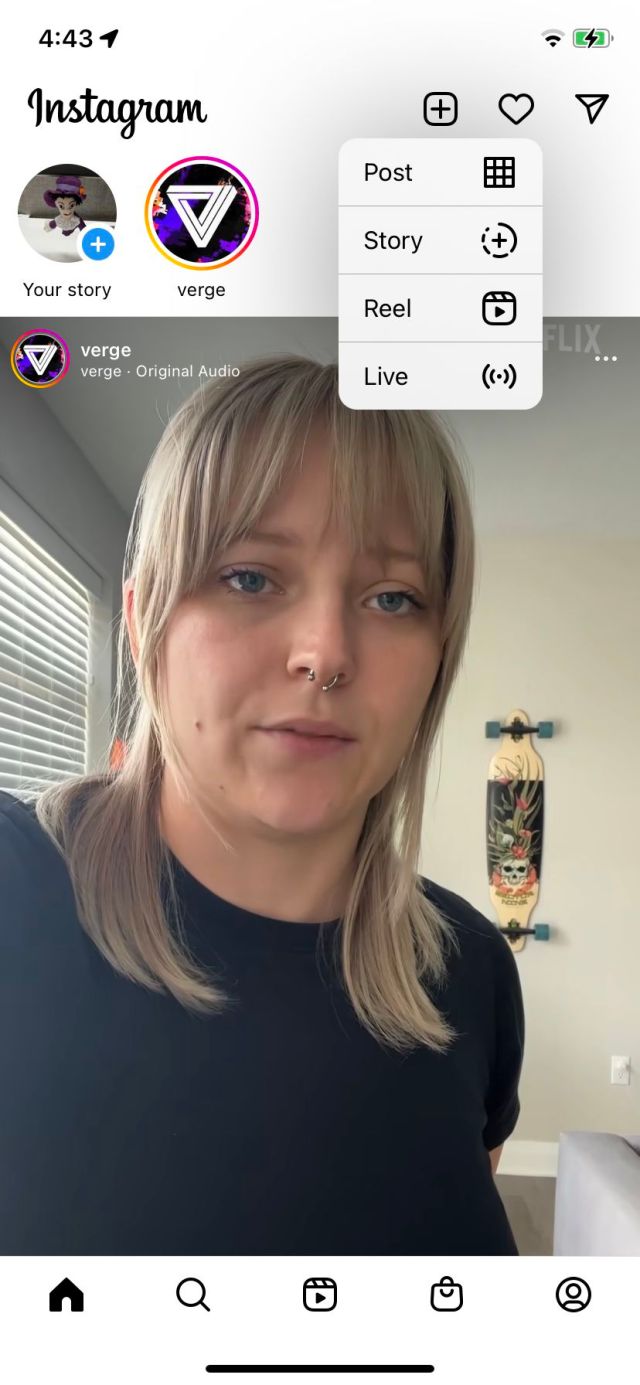
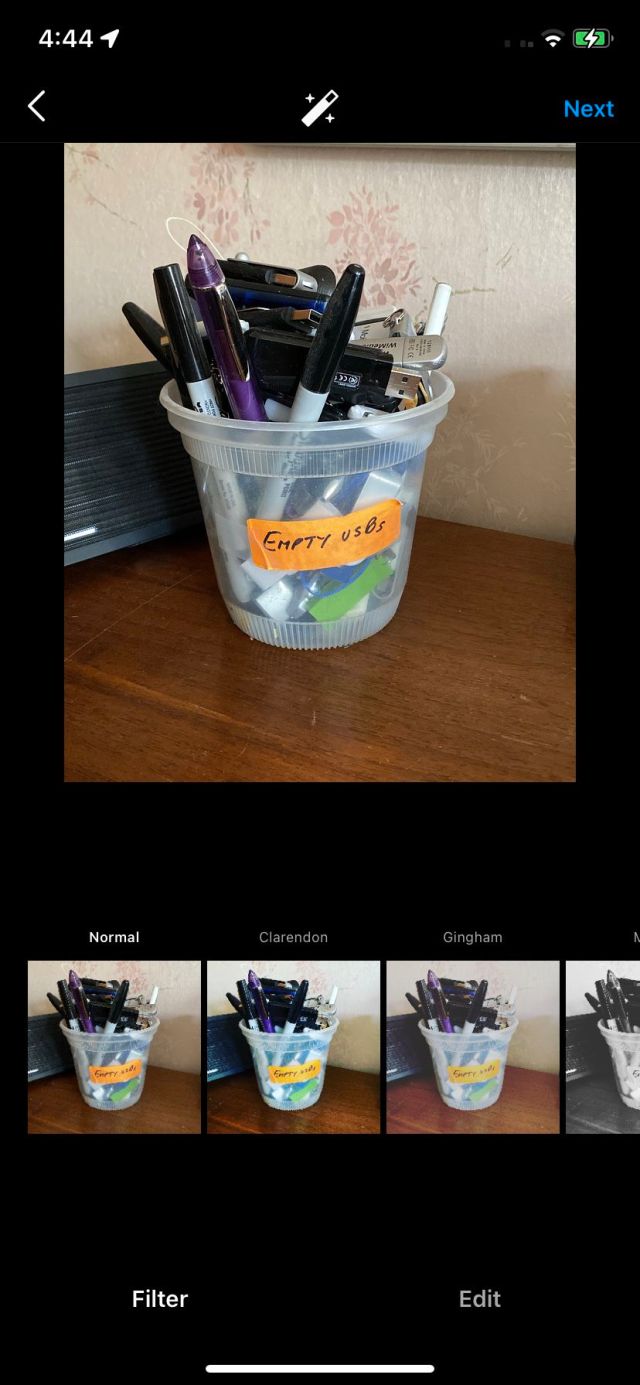
- On the final screen before the photo posts, you’ll have the option to write a caption, tag people, and add a location. You’ll also see a list of the current major social media services — Facebook, Twitter, and Tumbler — along with any others you’ve linked to your Instagram account.
- Toggle on all of the social networks to which you want to post the photo. If you haven’t connected that particular network yet, you’ll be invited to do it at this point.
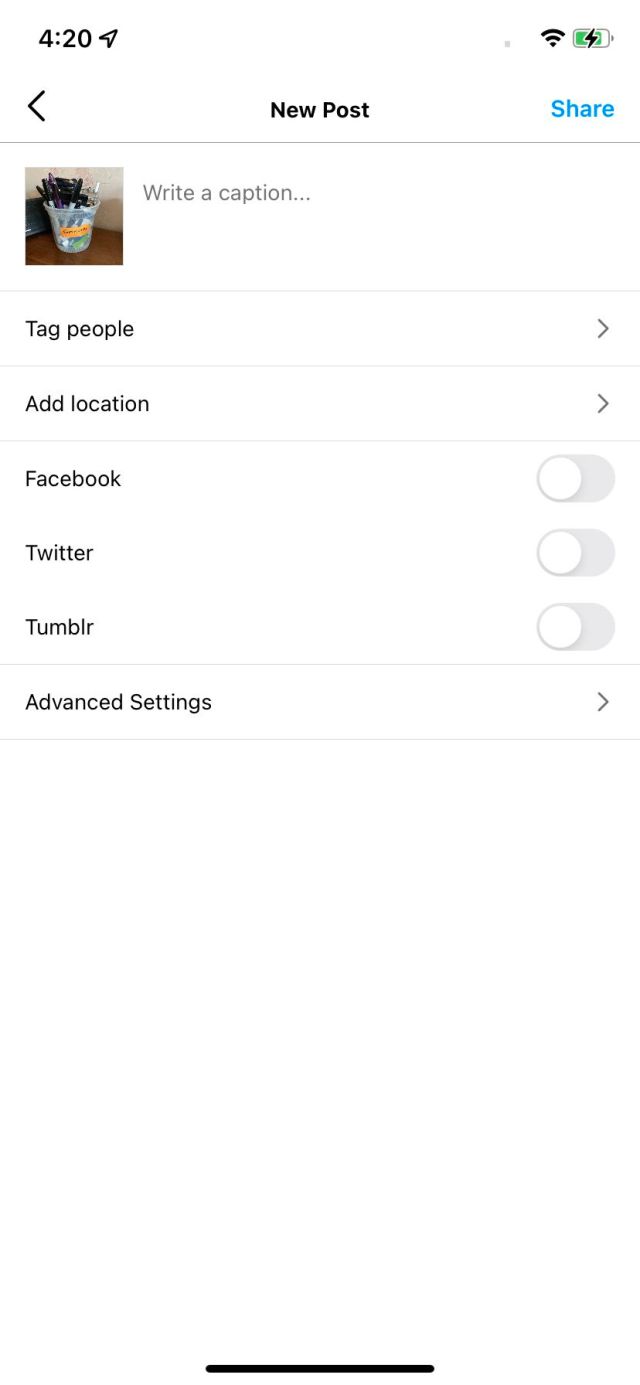

- If you select Advanced settings (which is right after the list of social media services), you can arrange to have your photos and videos automatically post to Facebook.
Update June 29th, 2022, 5:05PM ET: This article was originally published on February 21st, 2020, and has been updated to account for changes in the app.
If you’re an Instagram user, there’s a good chance it isn’t the only social network that you post to. The app makes it very easy to send your post to a few other social networks — including Facebook (which owns Instagram). Here’s how you do it through the iPhone app…
Recent Posts
- No, it’s not an April fool, Intel debuts open source AI offering that gauges a text’s politeness level
- It’s clearly time: all the news about the transparent tech renaissance
- Windows 11 24H2 hasn’t raised the bar for the operating system’s CPU requirements, Microsoft clarifies
- Acer is the first to raise laptop prices because of Trump
- OpenSSH vulnerabilities could pose huge threat to businesses everywhere
Archives
- February 2025
- January 2025
- December 2024
- November 2024
- October 2024
- September 2024
- August 2024
- July 2024
- June 2024
- May 2024
- April 2024
- March 2024
- February 2024
- January 2024
- December 2023
- November 2023
- October 2023
- September 2023
- August 2023
- July 2023
- June 2023
- May 2023
- April 2023
- March 2023
- February 2023
- January 2023
- December 2022
- November 2022
- October 2022
- September 2022
- August 2022
- July 2022
- June 2022
- May 2022
- April 2022
- March 2022
- February 2022
- January 2022
- December 2021
- November 2021
- October 2021
- September 2021
- August 2021
- July 2021
- June 2021
- May 2021
- April 2021
- March 2021
- February 2021
- January 2021
- December 2020
- November 2020
- October 2020
- September 2020
- August 2020
- July 2020
- June 2020
- May 2020
- April 2020
- March 2020
- February 2020
- January 2020
- December 2019
- November 2019
- September 2018
- October 2017
- December 2011
- August 2010