How to use Expert RAW on your Samsung Galaxy phone
Samsung introduced its Expert Raw app in beta at the end of 2021; currently, it is only available for the S21 Ultra. The app allows you to control manual exposure settings for all four of the rear cameras, which is nice, but the more interesting thing it allows you to do is shoot multi-frame RAW files. Here’s what you need to know about Expert RAW – what it is, why it’s useful, and how to use it.
What is multi-frame RAW?
The short answer is that it’s RAW but better. In general, RAW shooting saves more data than a JPEG image file, which is a huge benefit if you prefer to fine-tune things like white balance and exposure photo editing software. JPEGs are smaller and more easily shareable, but those kinds of settings are “baked in” to save space, and they’re much less flexible for post-processing. Plenty of smartphones offer a traditional RAW shooting mode – but with a major disadvantage to shooting a standard JPEG image.
When you take a photo in your phone’s native camera app, the resulting JPEG (or HEIC) file often includes data from multiple frames that were captured very quickly when you pressed the shutter button. This allows the phone to create a single image file with wider dynamic range, making a backlit subject brighter without adding a whole lot of ugly noise, for example.
Traditional RAW mode on a smartphone (or any camera) captures a single frame that’s more flexible for editing than a typical JPEG but loses out on the computational benefits that come with the multi-frame processing you’d get with the JPEG. This makes shooting RAW on a smartphone kind of pointless, to put it bluntly. Smartphones have very small sensors and lenses relative to traditional cameras, and they use these computational tricks to capture more image data and compensate for that size disadvantage. As a result, it’s usually better to just let your phone do its thing and take a JPEG.
Multi-frame RAW, which several phone manufacturers (including Apple) have introduced, makes RAW much more useful, especially when you’re taking a photo with your phone. You get the best of both worlds: data from multiple frames recorded into a single file, plus plenty of flexibility for editing.

Which Samsung phones offer Expert RAW?
The Galaxy S22 series, including the standard S22, S22 Plus, and S22 Ultra, have all supported Expert RAW as of February 25th. Samsung plans to expand support to some older models, but there are certain hardware requirements a phone has to meet to be able to run Expert RAW, so only a handful of other top-tier devices will offer it. That list includes:
- Galaxy S21 Ultra, full release from beta expected sometime in March
- Galaxy Z Fold 3, support expected in April
- Galaxy S20 Ultra, Note 20 Ultra, and Z Fold 2, support expected in the first half of 2022
How do you shoot photos in Expert RAW?

The feature isn’t included in the standard Samsung camera app; it’s actually an entirely separate app that needs to be downloaded from the Galaxy Store. Open the store app and search for Expert RAW. Once you’ve downloaded it and agreed to give it access to your camera and microphone, you’re ready to start shooting multi-frame RAW files.
The Expert RAW interface is similar to the Pro mode in the standard camera app, including the letter icons at the bottom of the screen that indicate the 0.6x, 1x, and 3x lens options. When you press the shutter, you’ll see text urging you to hold the phone still while the phone grabs multiple frames. Related: Expert RAW isn’t something you’ll want to use for moving subjects.
The resulting files are big – around 30MB to 40MB each in my testing. There’s a high-efficiency RAW option you can toggle on if you tap the settings icon on the shooting screen, but it only saved me a couple of MBs per image. Unless you bought a phone with massive storage, you’ll want to stick to using Expert RAW when it will really make a difference, not all the time.
How do you edit Expert RAW images?
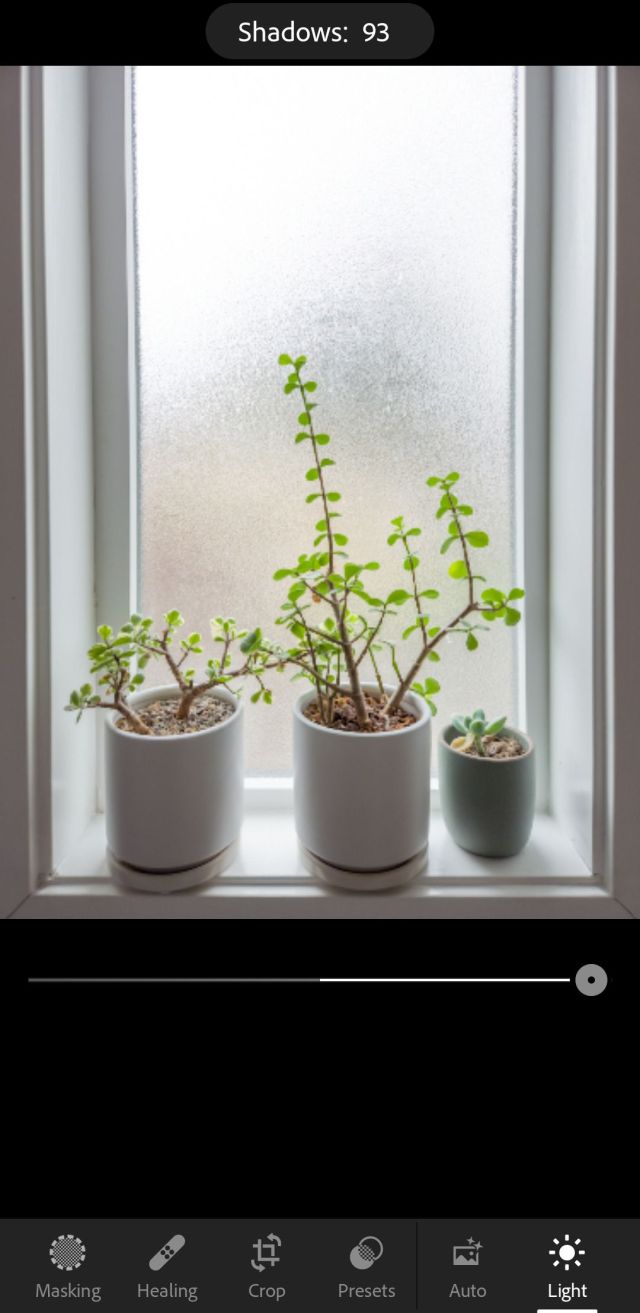
Expert RAW files are saved as standard DNG files, so you can take them into any RAW processing software that you like. Samsung includes a Lightroom shortcut in the Expert RAW app, but if you want to go that route, you’ll need to download Lightroom from the Galaxy Store and log in with an Adobe account. Downloading from the Galaxy Store entitles you to a two-month free trial, but after that, you’ll need to pony up for the $119 annual subscription.
In any case, you can tap the share icon when reviewing your image to take your photo into a free app like Snapseed or save it to cloud storage to edit on a desktop.
With your image in the editing software of your choice, you’ll enjoy more freedom to push shadows or pull back highlights than with a standard RAW file. I took a standard RAW and a multi-frame RAW of the same backlit scene for comparison purposes, and the difference is significant. Pushing the shadow slider all the way +100 on both photos, there’s some clear banding in the standard RAW, while the Expert RAW looks much cleaner.
So when you’re shooting a scene with a wide dynamic range, this is definitely the better RAW mode to use – just don’t get too trigger-happy if you want to go easy on your phone’s storage.
Samsung introduced its Expert Raw app in beta at the end of 2021; currently, it is only available for the S21 Ultra. The app allows you to control manual exposure settings for all four of the rear cameras, which is nice, but the more interesting thing it allows you to…
Recent Posts
- This smart video lock unlocks with a wave of your hand
- Clues in Windows 11 suggest Microsoft has a nifty plan to help you move all your stuff from an old PC to a new computer more easily and conveniently
- NetEase Games has issued a statement on Marvel Rivals layoffs, citing ‘organizational reasons’
- The best webcams for 2025
- Your smartwatch could help predict when you’re about to get depressed, according to research
Archives
- February 2025
- January 2025
- December 2024
- November 2024
- October 2024
- September 2024
- August 2024
- July 2024
- June 2024
- May 2024
- April 2024
- March 2024
- February 2024
- January 2024
- December 2023
- November 2023
- October 2023
- September 2023
- August 2023
- July 2023
- June 2023
- May 2023
- April 2023
- March 2023
- February 2023
- January 2023
- December 2022
- November 2022
- October 2022
- September 2022
- August 2022
- July 2022
- June 2022
- May 2022
- April 2022
- March 2022
- February 2022
- January 2022
- December 2021
- November 2021
- October 2021
- September 2021
- August 2021
- July 2021
- June 2021
- May 2021
- April 2021
- March 2021
- February 2021
- January 2021
- December 2020
- November 2020
- October 2020
- September 2020
- August 2020
- July 2020
- June 2020
- May 2020
- April 2020
- March 2020
- February 2020
- January 2020
- December 2019
- November 2019
- September 2018
- October 2017
- December 2011
- August 2010