How to use AirDrop on Apple’s iPhone and iPad
Apple’s AirDrop is a hugely convenient feature for transferring photos, videos, documents, and other files between the company’s devices, including iPhones, iPads, and Macs. You can easily send something to a friend — or use AirDrop as a handy way of transferring files between your own products.
What’s great about AirDrop is its simplicity. Instead of trying to clumsily share files using Dropbox, Google Drive, or some other cloud storage, it’s an immediate transfer from one device to another that (in most cases) takes only seconds.
With AirDrop, Apple creates a peer-to-peer Wi-Fi connection between the two devices in an AirDrop exchange. These devices communicate directly and aren’t required to be using the same internet connection.
TO USE AIRDROP, YOU MUST:
- Be near the person or device you want to share something with.
- Both parties must have Wi-Fi and Bluetooth enabled — you don’t have to be on the same Wi-Fi network, however — and have the Personal Hotspot feature switched off.
HOW TO SHARE WITH AIRDROP ON YOUR IPHONE OR IPAD:
- When you’re in any app that has a file you want to send via AirDrop, tap the Share icon.
- Tap AirDrop. If you and the recipient have an iPhone 11 or later, you can point your iPhone in their direction to prioritize them in the list of nearby AirDrop users.
- If you’ve got an older iPhone, you’ll see a list of potential AirDrop recipients that are within range.
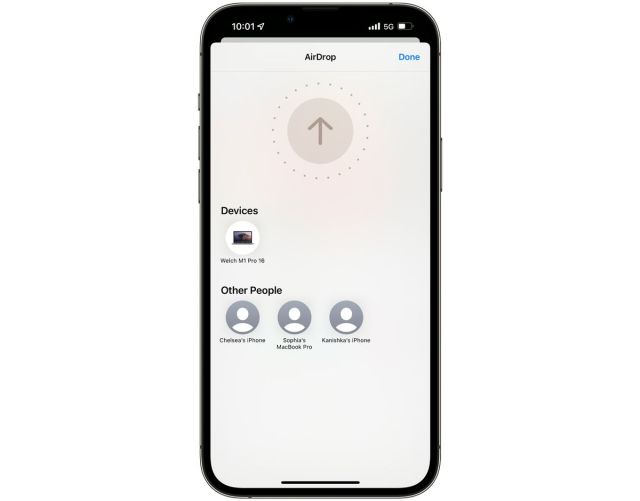
- Known contacts appear in the People row. Select the person you want to share your file with. You’ll also see your own Apple gadgets in the Devices row. Choose one of those if you’re just trying to send something from one device to another. Nearby AirDrop users will show up in the Other People row.
- The recipient will receive a notification with a preview of the content being shared. From here, they can accept or deny the file transfer. (Note that you won’t see this when sending files across your own Apple devices.)
HOW TO RESTRICT WHO CAN REACH YOU WITH AIRDROP:
Some people get a kick out of sending memes — or more unwelcome, lewd content — to complete strangers with AirDrop. Thankfully, Apple gives you a few different options for limiting how easily you can be reached with the feature.
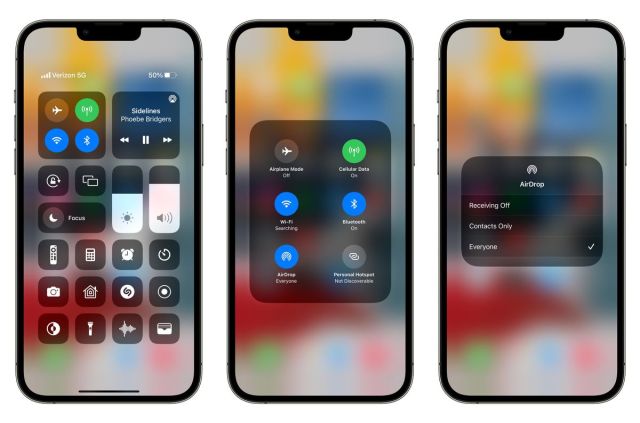
- On either iOS or iPadOS, open Control Center and long-press on the Wi-Fi icon.
- In the next menu, select AirDrop.
- From here, you can choose to fully disable AirDrop, limit it to known contacts, or open up yourself to everyone nearby. If you choose “Contacts Only,” you must have the recipient’s Apple ID email address or phone number assigned to their contact info for them to appear in AirDrop.
Apple’s AirDrop is a hugely convenient feature for transferring photos, videos, documents, and other files between the company’s devices, including iPhones, iPads, and Macs. You can easily send something to a friend — or use AirDrop as a handy way of transferring files between your own products. What’s great about…
Recent Posts
- I installed iOS 18.4 dev beta and the big Siri intelligence update is nowhere to be found
- Apple’s News app is getting a recipes section
- Amazon just overtook Walmart in revenue for the first time
- South of Midnight’s Southern Gothic folklore world is rooted in authenticity
- What to expect at Mobile World Congress 2025: Nothing, Samsung, Xiaomi and more
Archives
- February 2025
- January 2025
- December 2024
- November 2024
- October 2024
- September 2024
- August 2024
- July 2024
- June 2024
- May 2024
- April 2024
- March 2024
- February 2024
- January 2024
- December 2023
- November 2023
- October 2023
- September 2023
- August 2023
- July 2023
- June 2023
- May 2023
- April 2023
- March 2023
- February 2023
- January 2023
- December 2022
- November 2022
- October 2022
- September 2022
- August 2022
- July 2022
- June 2022
- May 2022
- April 2022
- March 2022
- February 2022
- January 2022
- December 2021
- November 2021
- October 2021
- September 2021
- August 2021
- July 2021
- June 2021
- May 2021
- April 2021
- March 2021
- February 2021
- January 2021
- December 2020
- November 2020
- October 2020
- September 2020
- August 2020
- July 2020
- June 2020
- May 2020
- April 2020
- March 2020
- February 2020
- January 2020
- December 2019
- November 2019
- September 2018
- October 2017
- December 2011
- August 2010