How to get the most out of your Pixel’s Now Playing feature
The other day, I was watching the documentary The Beatles: Get Back, which flashes on the screen the names of the songs being played and happened to miss the identification of a song I didn’t recognize. “What was that?” I asked my partner. He didn’t know either.
But my Pixel 6 didn’t miss it. Looking down at my lock screen, it said “Dig a Pony The Beatles,” courtesy of Android’s Now Playing feature.
Now, I’m not a huge music fan — I’m the kind of person who listens to the same album again and again, and when I hear a great new song, instead of immediately researching the source, I tend to think, “Hey, that’s nice,” and leave it at that. But now, when I hear something that I sort of like and later on suddenly remember it, I can look it up on my Now Playing list. Or if I’m watching a movie and think, “Okay, I’ve heard that song before,” I can turn to my phone and immediately find out the song’s name and artist.
And Now Playing works offline as well (which I tested by putting my phone into Airplane mode and then playing a song I hadn’t listened to before).
If this is a feature that appeals to you, and you happen to have a Pixel 2 or later phone, here’s how you set up Now Playing and what you can do with it.
Activate Now Playing
- Go to Settings by swiping down twice from the top and tapping the cog icon
- Tap on “Sound & vibration” > “Now Playing”
- Toggle on “Identify songs playing nearby”
- Now the name and the artist of songs playing nearby will appear on your lock screen (note that since Now Playing works via a database on your phone, it may take a few minutes to download before it actually works)
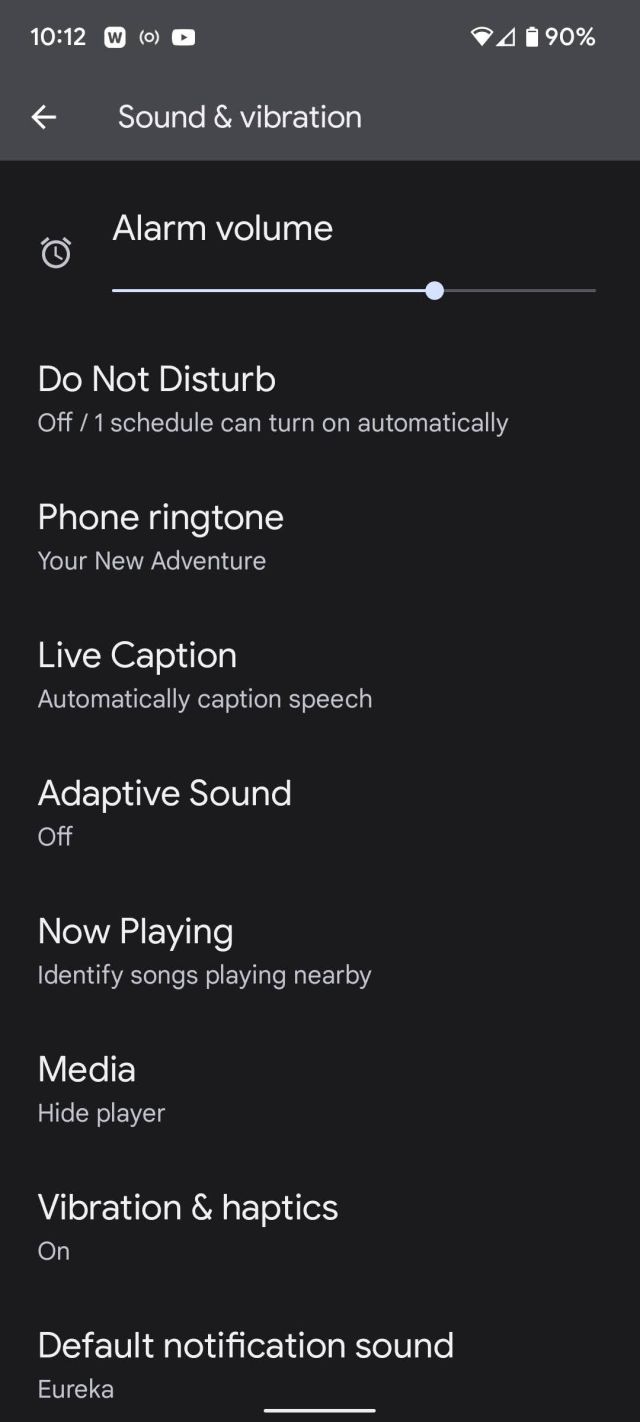
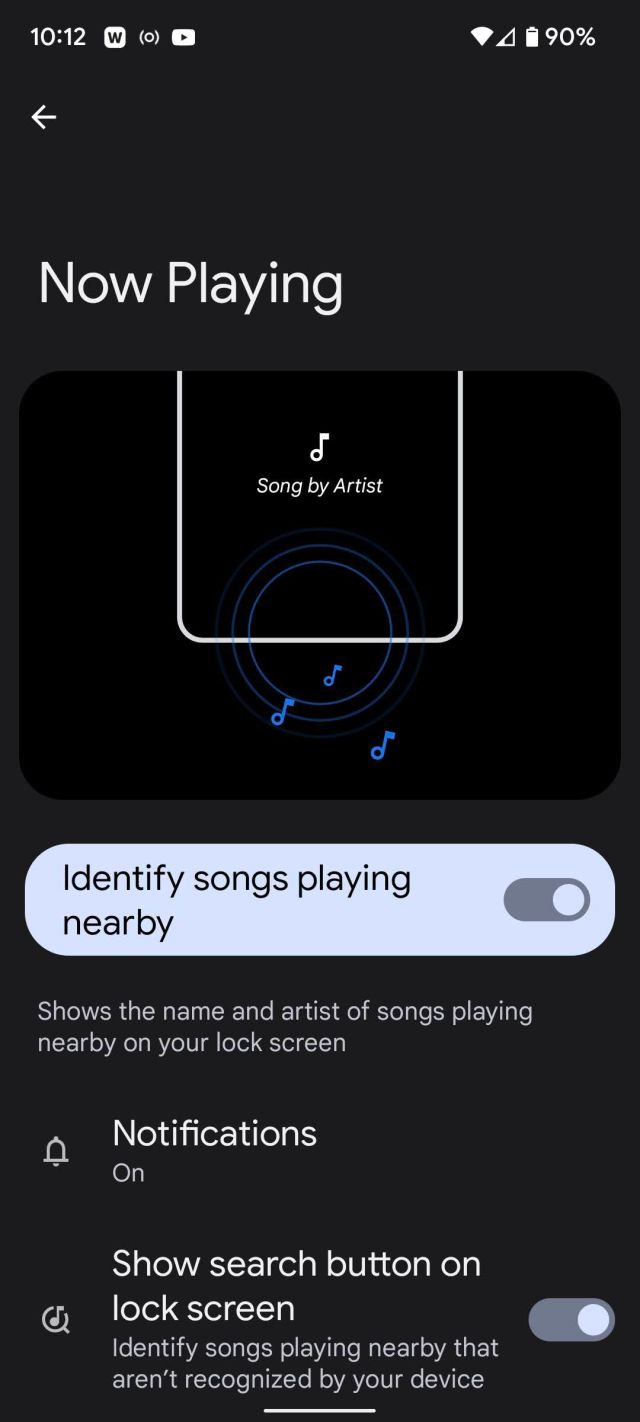
Activate the search button
As mentioned before, the way that Now Playing works is it draws on a device-based database of music — which is why it can work offline. However, some of us enjoy more obscure music, which may not be part of the several thousand songs in that database. In that case, there is now a cloud search that can add your own preferred songs to the database via a search button on your lock screen. (Unfortunately, this feature is only available if you have a Pixel 4 or later.)
To enable that feature, go to your Now Playing screen and toggle on “Show search button on lock screen.”
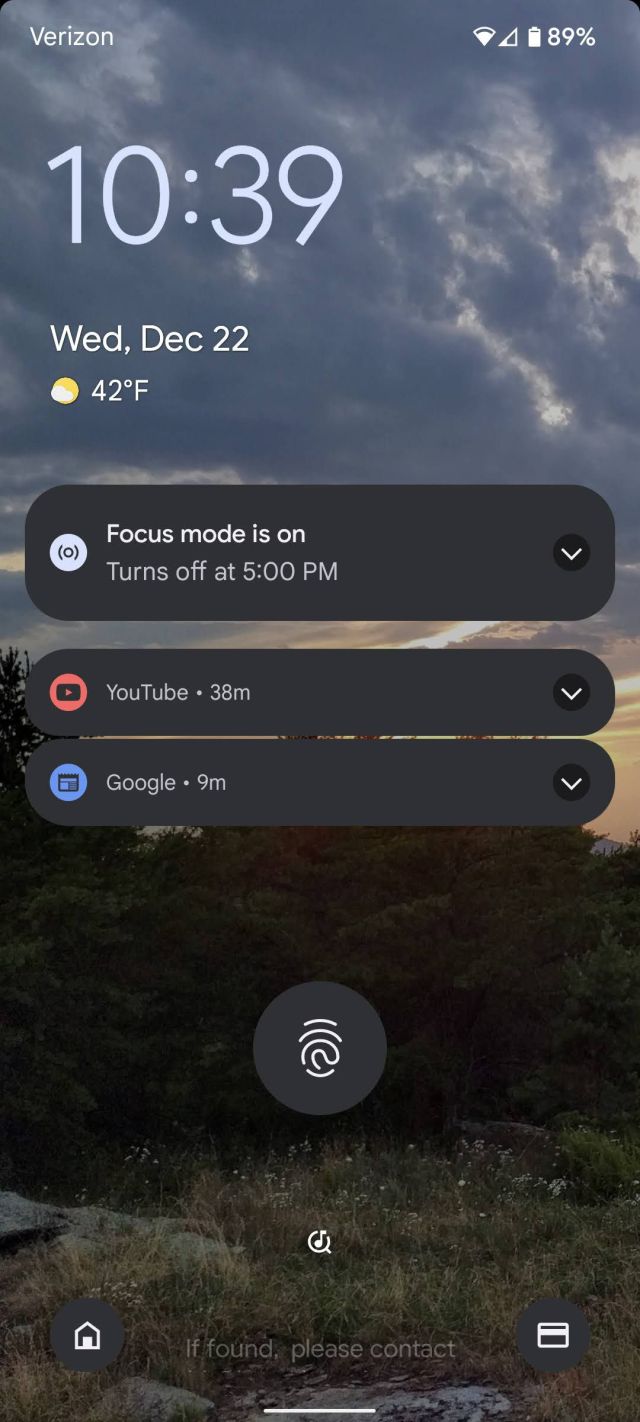
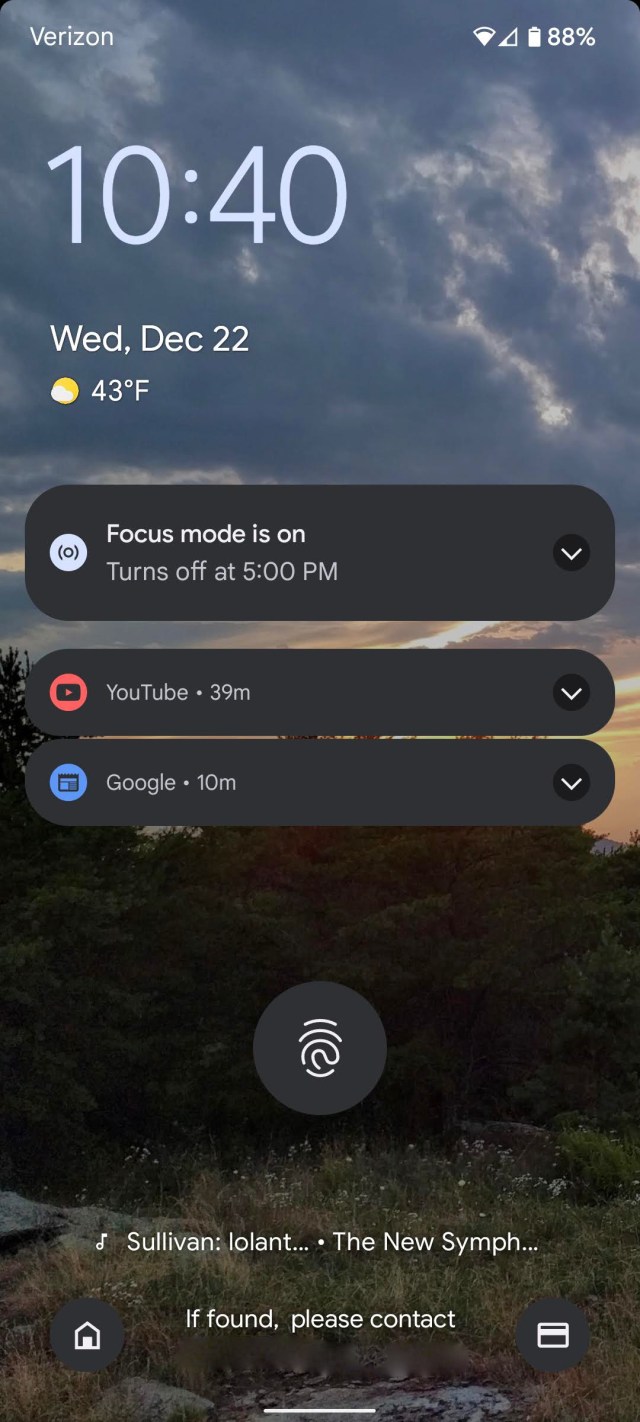
Manage your notifications
When your Pixel identifies a song, it won’t only put it on your lock screen but will make it available via your notifications. You can manage both of these and more by going to the Now Playing screen and tapping on Notifications.
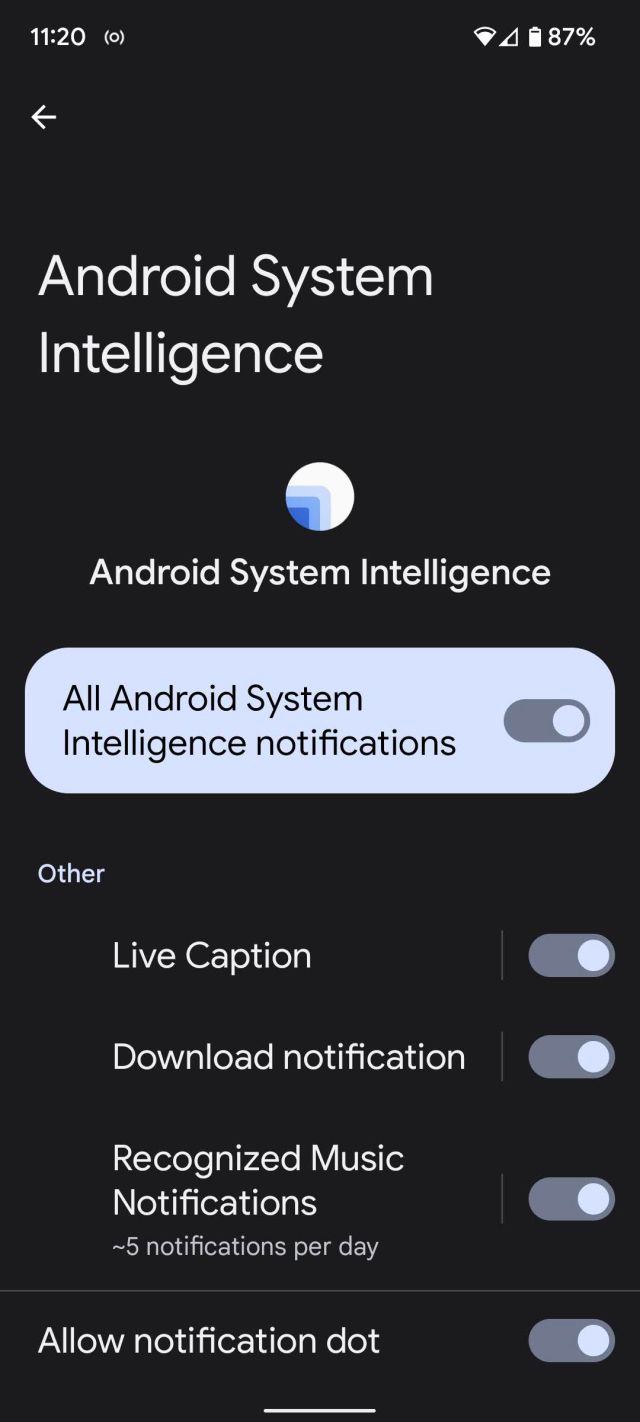

Find your Now Playing history
What may be as useful, or even more so, as seeing what song is currently playing is to access the history of the music that’s been around you. You can access this by following the same choices as you did to activate the feature (“Settings” > “Sound & vibration” > “Now Playing”) and selecting “Now Playing History.” Once there, you can tap on a song to play it on your favorite service.
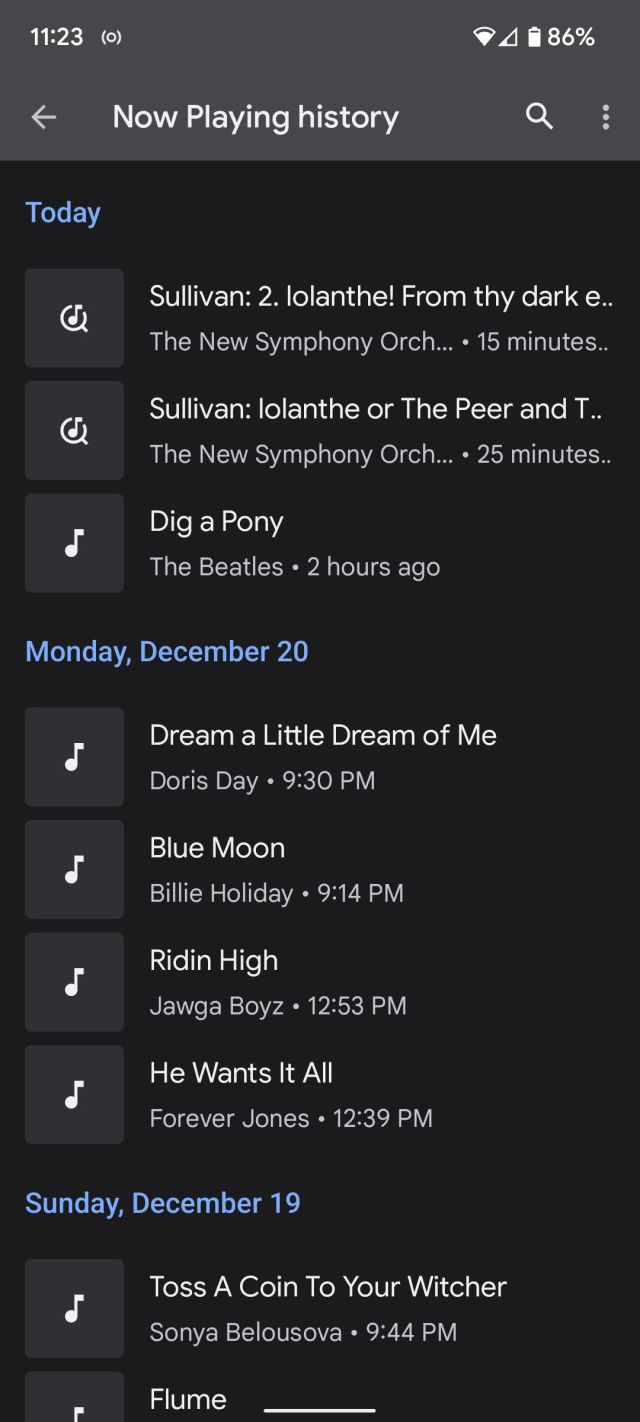
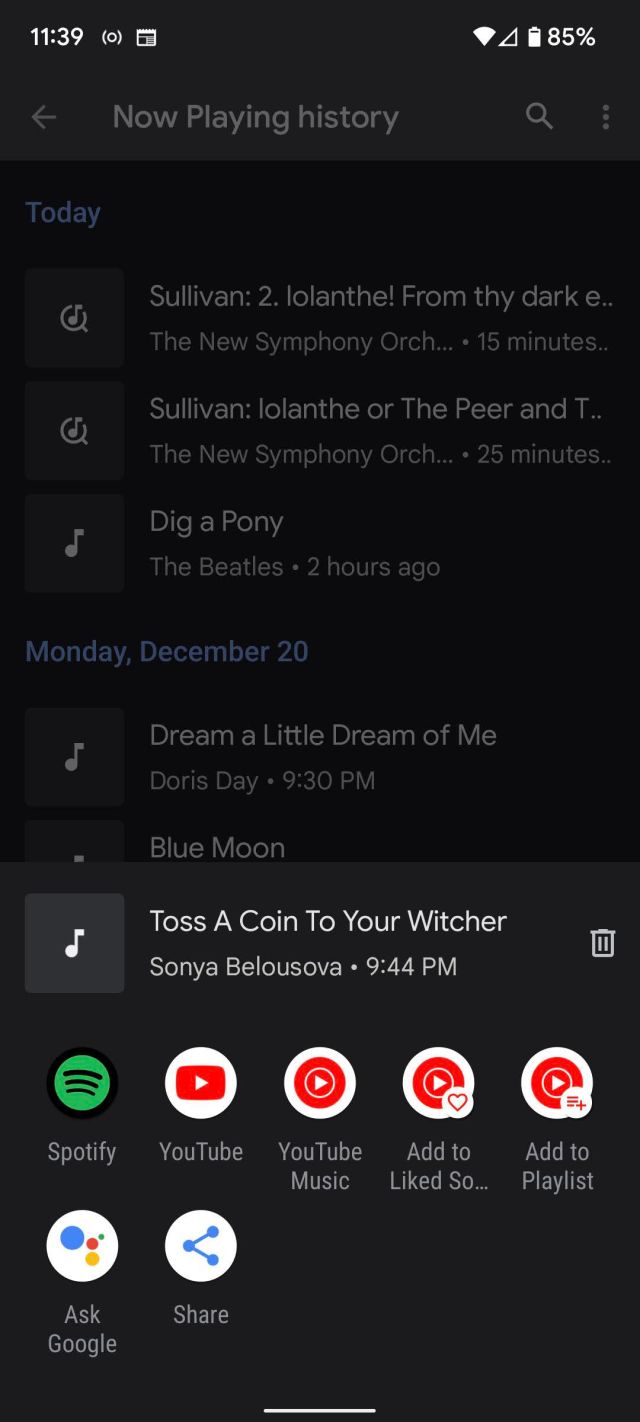
Make it easier to find your history
And yes, it’s a pain in the butt to have to go through all those steps to access your Now Playing history. If you find you are checking your history often, it’s probably a good idea to put a direct link to it on your home screen so you can just tap and look. Here’s how:
- When you’re in “Now Playing history,” tap the three dots on the top right corner and select “Add to Home Screen”
- The Pixel Launcher will pop up at the bottom of your screen with a Now Playing icon
- You can tap on “Add to Home screen” and then move the widget to where you want it, or press and hold the icon and move it
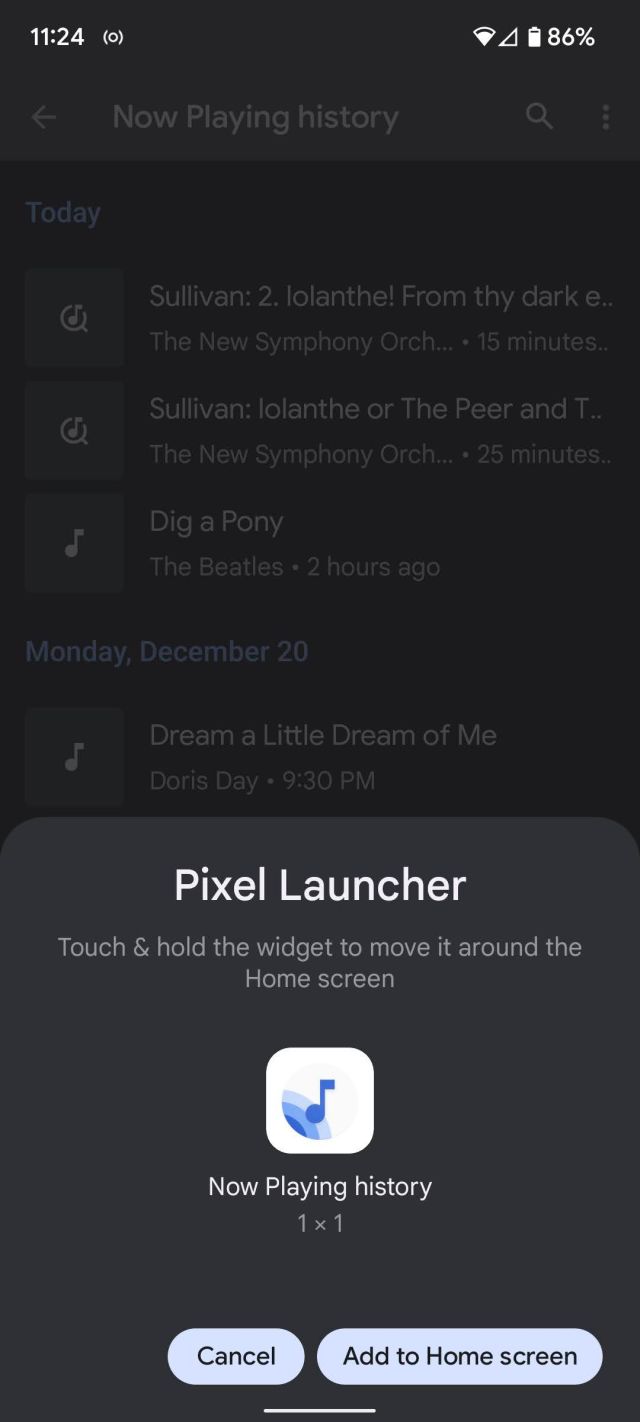
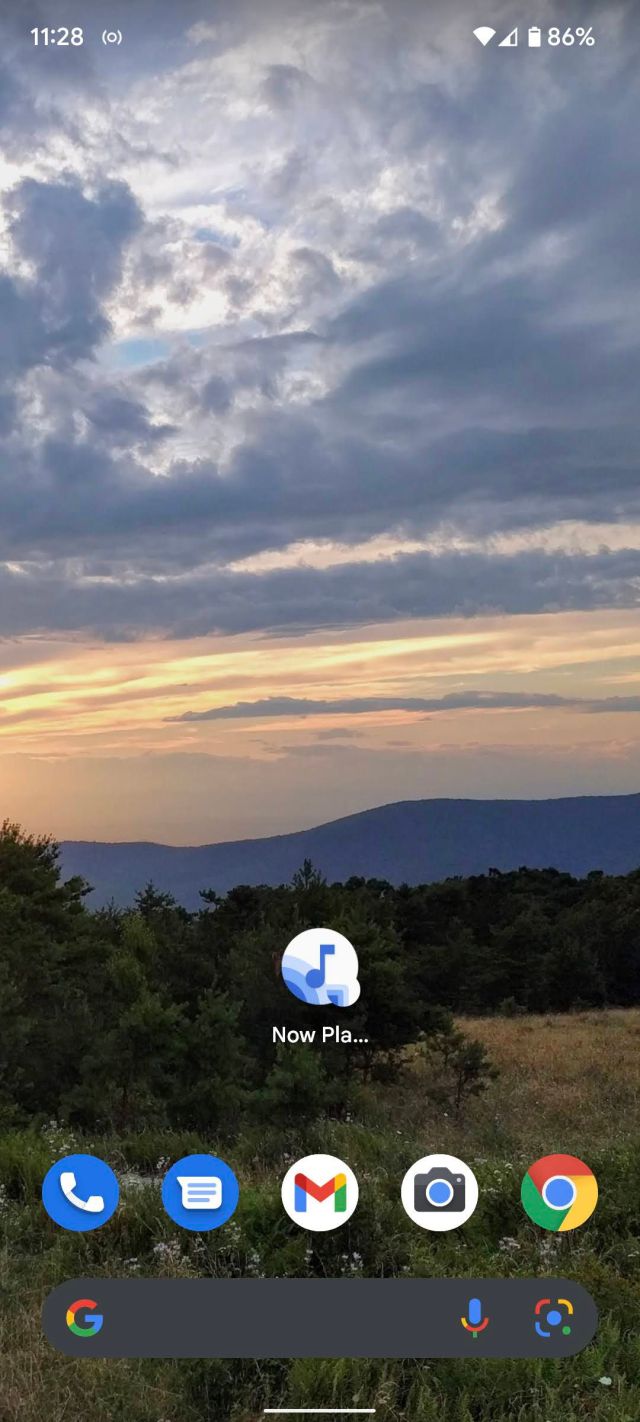
What if you don’t have a PIxel?
Currently, the Now Playing feature is only available on the Google Pixel 2 and later. However, there may be a few workarounds out there if you’re feeling experimental. XDA Developers has found one: an Ambient Music Mod, which it says has been confirmed to work on some OnePlus devices and may work on other Android phones as well.
And, of course, there are also apps that will help you identify songs. For example, the well-known song identification app Shazam, which was bought by Apple in 2018, is available for both iOS and Android. It doesn’t work offline, and you have to tap on the icon to start the identification process, but it’s a great alternative for those without current Pixels.
The other day, I was watching the documentary The Beatles: Get Back, which flashes on the screen the names of the songs being played and happened to miss the identification of a song I didn’t recognize. “What was that?” I asked my partner. He didn’t know either. But my Pixel…
Recent Posts
- Popular Android financial help app is actually dangerous malware
- Our Favorite Internal SSD Is on Sale Right Now
- Tesla reportedly launches FSD in China — or has it?
- Clicks is finally releasing its keyboard add-on for some Android phones
- What is Firefly: everything you need to know about Adobe’s safe AI image generator
Archives
- February 2025
- January 2025
- December 2024
- November 2024
- October 2024
- September 2024
- August 2024
- July 2024
- June 2024
- May 2024
- April 2024
- March 2024
- February 2024
- January 2024
- December 2023
- November 2023
- October 2023
- September 2023
- August 2023
- July 2023
- June 2023
- May 2023
- April 2023
- March 2023
- February 2023
- January 2023
- December 2022
- November 2022
- October 2022
- September 2022
- August 2022
- July 2022
- June 2022
- May 2022
- April 2022
- March 2022
- February 2022
- January 2022
- December 2021
- November 2021
- October 2021
- September 2021
- August 2021
- July 2021
- June 2021
- May 2021
- April 2021
- March 2021
- February 2021
- January 2021
- December 2020
- November 2020
- October 2020
- September 2020
- August 2020
- July 2020
- June 2020
- May 2020
- April 2020
- March 2020
- February 2020
- January 2020
- December 2019
- November 2019
- September 2018
- October 2017
- December 2011
- August 2010