How to flip screen orientation on a smartwatch
When it comes to watches, southpaws often get the short end of the stick. Unless lefties buy a destro watch, they have to learn to wear watches on their dominant hand instead of the nondominant hand as recommended. But that doesn’t have to be the case with all smartwatches. Because smartwatches have touchscreens, some watch manufacturers have given lefties the option of flipping the screen orientation so it appears “upside down.” This, in turn, gives users greater control over where the watch’s buttons are, making it easier to use a device worn on the right hand.
While not every smartwatch allows you to switch screen orientation, two of the biggest players — Apple and Samsung — do. For Wear OS, you currently have to use third-party apps to rotate the screen — although Google is purportedly adding the ability to flip screen orientation on future Wear OS watches. Unfortunately, it’s not currently possible on either the Fitbit Sense or Versa 3 or on more recent Garmin devices.
But hang on, you might say, didn’t my smartwatch prompt me during setup to choose the wrist I plan to wear it on? Often, yes — this is something many users are asked to do as soon as they power on a brand new smartwatch. However, keep in mind that this doesn’t always refer to screen orientation. Generally, this prompt is meant to help the watch run the correct fitness tracking algorithms, depending on whether you wear your device on your dominant or nondominant hand.
While it’s a shame that you can’t flip your screen orientation on every smartwatch, here’s how to do it on the Apple Watch and Samsung Galaxy Watch 4 lineups. We’ll be sure to provide an update if and when other smartwatch makers decide to enable this feature in the future.
Apple Watch
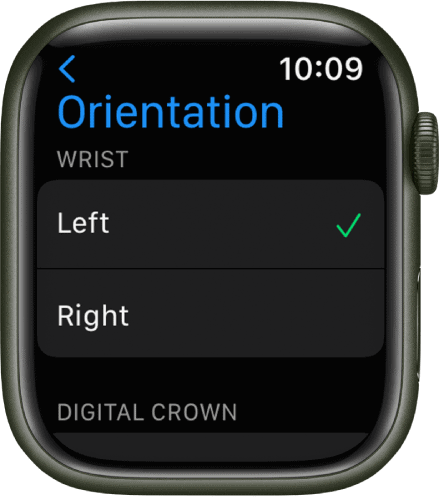
Apple has long given users the ability to customize their watch’s screen orientation. You can tweak this setting from your phone or directly on the watch itself.
To flip screen orientation using the watch:
- Navigate to the Settings app.
- Scroll down and tap General.
- Scroll down to Orientation.
- From here, select which wrist you want to wear the watch on.
- Then select which side you want the digital crown to appear.
To flip screen orientation using the iPhone:
- Open the Watch app.
- Select the My Watch tab.
- Select General and tap Watch Orientation.
- From here, select which wrist you want to wear the watch on.
- Then select which side you want the digital crown to appear.
Samsung Galaxy Watch 4 and Watch 4 Classic
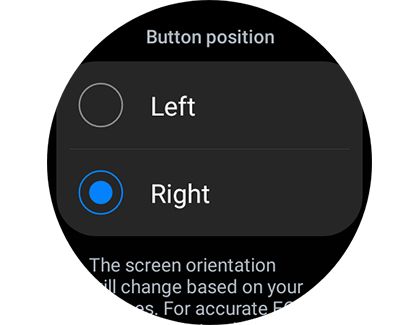
When Samsung first launched the Galaxy Watch 4 lineup last year, you couldn’t switch screen orientation. That was a big problem if you wanted to use the new body composition feature and wore the watch on your right wrist. That’s because Samsung required you to touch two fingers on the watch’s buttons to create a circuit for bioelectrical impedance analysis. While this was easy enough to do on the left wrist, southpaws would have to reach all the way over in an uncomfortable way to use the feature.
Thankfully, Samsung has fixed this problem. Now, lefties or folks who want to wear their watches on their right hand have the option to use the new feature without having to deal with a less than ideal button placement.
To flip screen orientation:
- Navigate to the Settings menu on the watch.
- Tap General, then select Orientation.
- Choose your Left or Right wrist.
- Once you’ve done that, scroll down to Button Position.
- Again, select whether you want the buttons to appear on the left or right.
Hopefully, we’ll see more smartwatches add the ability to customize screen orientation in the future. Not only would it help lefties but also it would be useful from an accessibility standpoint. And, as the saying goes, when you make a design accessible, you benefit everyone else, too.
When it comes to watches, southpaws often get the short end of the stick. Unless lefties buy a destro watch, they have to learn to wear watches on their dominant hand instead of the nondominant hand as recommended. But that doesn’t have to be the case with all smartwatches. Because…
Recent Posts
- FTC Chair praises Justice Thomas as ‘the most important judge of the last 100 years’ for Black History Month
- HP acquires Humane AI assets and the AI pin will suffer a humane death
- HP acquires Humane AI assets and the AI pin may suffer a humane death
- HP acquires Humane Ai and gives the AI pin a humane death
- DOGE can keep accessing government data for now, judge rules
Archives
- February 2025
- January 2025
- December 2024
- November 2024
- October 2024
- September 2024
- August 2024
- July 2024
- June 2024
- May 2024
- April 2024
- March 2024
- February 2024
- January 2024
- December 2023
- November 2023
- October 2023
- September 2023
- August 2023
- July 2023
- June 2023
- May 2023
- April 2023
- March 2023
- February 2023
- January 2023
- December 2022
- November 2022
- October 2022
- September 2022
- August 2022
- July 2022
- June 2022
- May 2022
- April 2022
- March 2022
- February 2022
- January 2022
- December 2021
- November 2021
- October 2021
- September 2021
- August 2021
- July 2021
- June 2021
- May 2021
- April 2021
- March 2021
- February 2021
- January 2021
- December 2020
- November 2020
- October 2020
- September 2020
- August 2020
- July 2020
- June 2020
- May 2020
- April 2020
- March 2020
- February 2020
- January 2020
- December 2019
- November 2019
- September 2018
- October 2017
- December 2011
- August 2010