How to change your name and add a photo to Zoom
If you’ve been using Zoom to work from home over these last few months, it’s possible that the name you’re being identified by in the lower left corner is not what you’d prefer. Perhaps it’s your email instead of your name, or it’s all in lower case, or it includes that middle name that you’ve always hated. Whatever the case, it is easy to change your Zoom name — and to add a profile photo, if you want.
If you’re using the desktop Zoom app, here’s how you do it.
- While you’re in a Zoom conference, click on the button labeled “Participants” on the bottom of the app’s screen. A list of participants will open on the right.

- Hover over your name and click on “More.”
- Click on “Rename” and put your preferred designation in the pop-up windows. Click on “Rename” and you’re done.

- You can use the same “More” button to add a profile photo, which will appear if you disable your camera. (If there’s no profile picture, only your name will appear.) Just click on “Add Profile Picture” and choose an image from your file browser.
It’s even easier on a mobile device. These instructions work for both Android and iOS; only the location of the pop-up windows are slightly different.
- Open your Zoom app and tap on the “Settings” button on the lower right corner.
- Tap on your name.
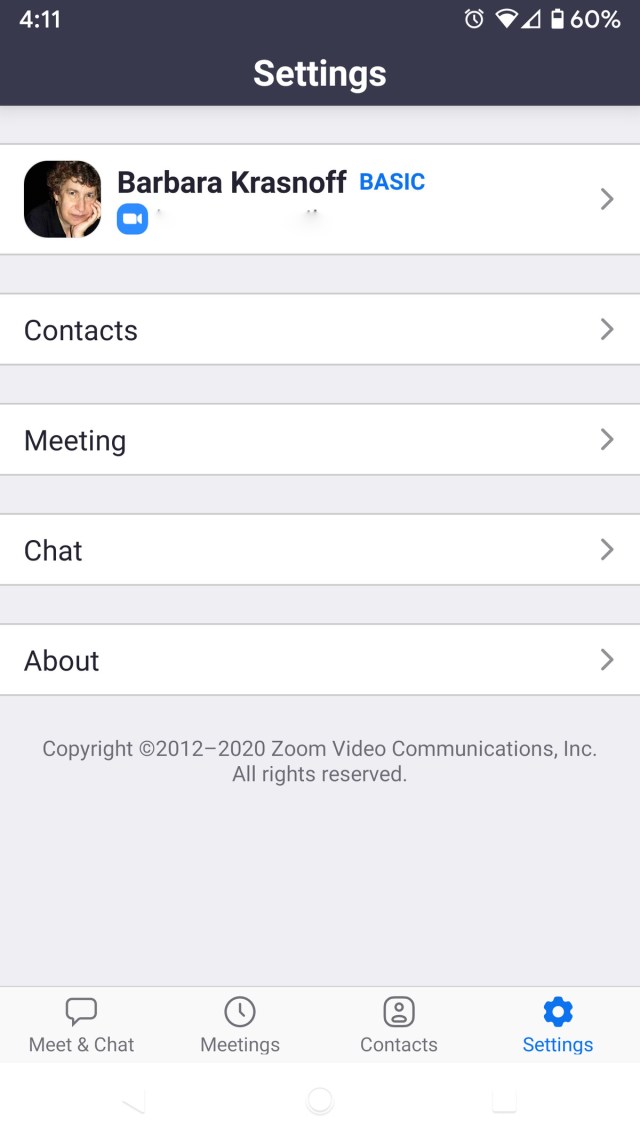
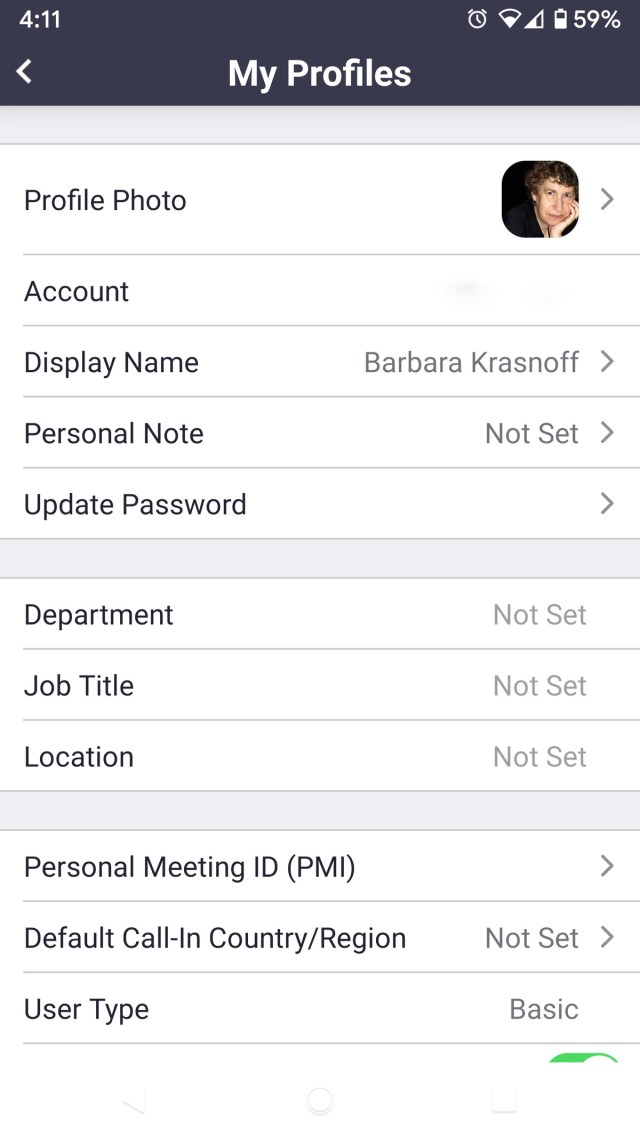
- To change your name, select “Display Name” and change your name in the pop-up box.
- To change your photo, select “Profile Photo,” and either take a new photo or choose one from your gallery.


And that’s it!
If you’ve been using Zoom to work from home over these last few months, it’s possible that the name you’re being identified by in the lower left corner is not what you’d prefer. Perhaps it’s your email instead of your name, or it’s all in lower case, or it includes…
Recent Posts
- Apple launched a new base iPad
- Another iconic Disney Castle is getting the Lego treatment, and this one roars
- Sony is now issuing PS Plus compensation following the recent PSN outage
- Samsung heard you like weird screens so it brought some to MWC
- The Morning After: At MWC 2025, Lenovo is experimenting with its screens, a lot
Archives
- March 2025
- February 2025
- January 2025
- December 2024
- November 2024
- October 2024
- September 2024
- August 2024
- July 2024
- June 2024
- May 2024
- April 2024
- March 2024
- February 2024
- January 2024
- December 2023
- November 2023
- October 2023
- September 2023
- August 2023
- July 2023
- June 2023
- May 2023
- April 2023
- March 2023
- February 2023
- January 2023
- December 2022
- November 2022
- October 2022
- September 2022
- August 2022
- July 2022
- June 2022
- May 2022
- April 2022
- March 2022
- February 2022
- January 2022
- December 2021
- November 2021
- October 2021
- September 2021
- August 2021
- July 2021
- June 2021
- May 2021
- April 2021
- March 2021
- February 2021
- January 2021
- December 2020
- November 2020
- October 2020
- September 2020
- August 2020
- July 2020
- June 2020
- May 2020
- April 2020
- March 2020
- February 2020
- January 2020
- December 2019
- November 2019
- September 2018
- October 2017
- December 2011
- August 2010