How to change the font on your Samsung Galaxy phone
One of the best things about a Samsung Galaxy phone is that it isn’t a “one size fits all” experience. Case in point: your phone’s font. If you’re not happy with the default choice, you can change it to something that’s easier to read or something that expresses your personal style a little more. After all, you probably spend hours every day checking your phone, so you should really like the font you’re looking at. Here’s how to change and adjust the font on a Samsung Galaxy phone.
I used a Samsung Galaxy A53 5G running One UI 4.1 for the following steps:
- Go to Settings > Display.
- Scroll down and select Font size and style. On this menu page, you can choose to bold the current font, which might spice up the look of your font enough for your taste. You can also adjust the font size, too. But if you want to change the font itself, you’ll want to proceed and tap Font style.
- Here, you can choose from a couple of other pre-loaded options, but for more choices, tap Download fonts. This will take you to the Galaxy Store app.
- The top option, called Samsung Sans, doesn’t require you to log into the app store to install it, but other options will. Most of them are from a third-party developer and cost a small fee ($1.79 or $2.99, mostly).
- If you don’t like the idea of paying for a font, you can tap the Top free option at the top of the screen. There aren’t too many to choose from, but if you’re feeling feisty, the Samsung-developed Cool Jazz is kind of fun. Otherwise, Samsung Sans is the safe, sophisticated choice.
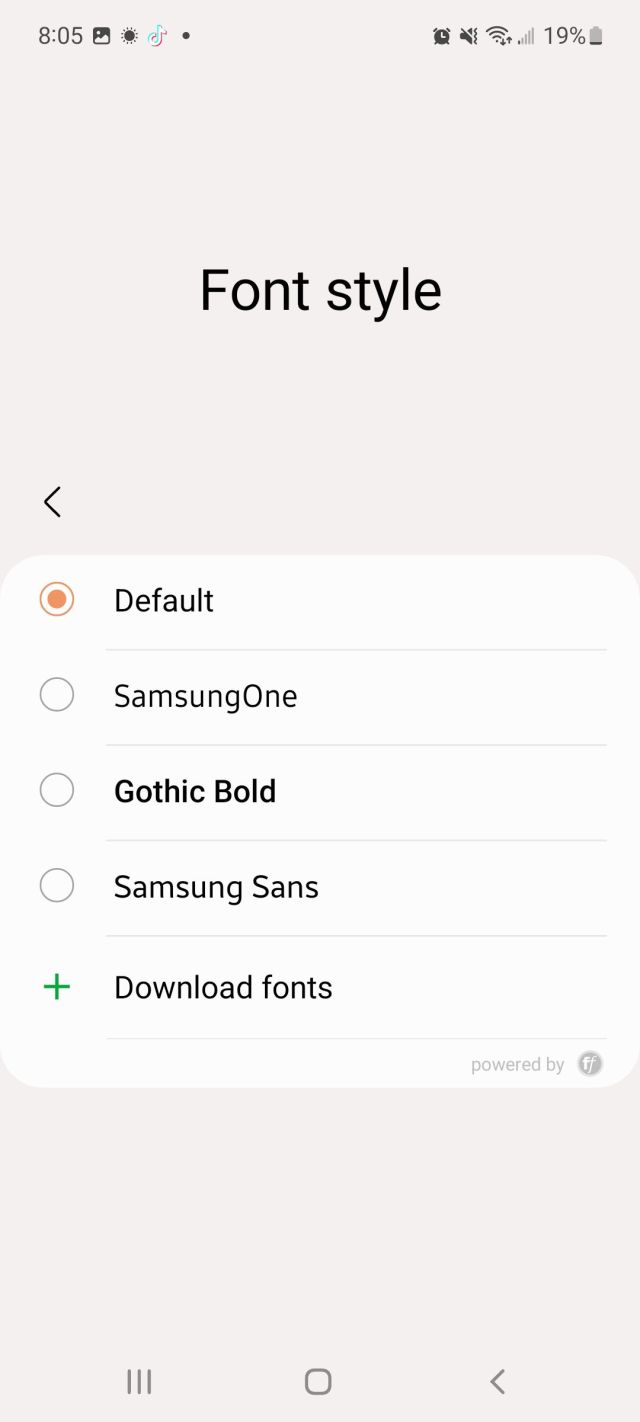

For the paid options, you can actually sort of “try before you buy” to get a better feel for them.
- Tap on one of the options to get to the app store page for that font.
- You can select See sample to look at all of the characters and experiment with different sizes, or tap Try it out to take it for a little test drive. A mock text chat will pop up, and you can type your own sample text to see how it looks in action.
You picked a new font. Congrats! Now what? For starters, know that you won’t see it absolutely everywhere on your phone. All of the text in system menus, on your home screen, and your notifications will appear in your new font of choice. The change will even apply to some text in certain apps, like Facebook and Netflix. But in other places, you’ll see text in a default font. (That’s too bad because I was really hoping to read Elon Musk’s tweets in Cool Jazz.)
If and when you grow tired of your new typeface, you can always go back to the default. And you won’t have to make another trip to the Galaxy Store if you change your mind and want to reinstate your new font again — it will appear among the options on the font menu page.
One of the best things about a Samsung Galaxy phone is that it isn’t a “one size fits all” experience. Case in point: your phone’s font. If you’re not happy with the default choice, you can change it to something that’s easier to read or something that expresses your personal…
Recent Posts
- How Claude’s 3.7’s new ‘extended’ thinking compares to ChatGPT o1’s reasoning
- ‘We’re nowhere near done with Framework Laptop 16’ says Framework CEO
- Razer’s new Blade 18 offers Nvidia RTX 50-series GPUs and a dual mode display
- Samsung’s first Pro series Gen 5 PCIe SSD arrives in March
- I tried adding audio to videos in Dream Machine, and Sora’s silence sounds deafening in comparison
Archives
- February 2025
- January 2025
- December 2024
- November 2024
- October 2024
- September 2024
- August 2024
- July 2024
- June 2024
- May 2024
- April 2024
- March 2024
- February 2024
- January 2024
- December 2023
- November 2023
- October 2023
- September 2023
- August 2023
- July 2023
- June 2023
- May 2023
- April 2023
- March 2023
- February 2023
- January 2023
- December 2022
- November 2022
- October 2022
- September 2022
- August 2022
- July 2022
- June 2022
- May 2022
- April 2022
- March 2022
- February 2022
- January 2022
- December 2021
- November 2021
- October 2021
- September 2021
- August 2021
- July 2021
- June 2021
- May 2021
- April 2021
- March 2021
- February 2021
- January 2021
- December 2020
- November 2020
- October 2020
- September 2020
- August 2020
- July 2020
- June 2020
- May 2020
- April 2020
- March 2020
- February 2020
- January 2020
- December 2019
- November 2019
- September 2018
- October 2017
- December 2011
- August 2010