How anyone can videoconference with Google Meet
In a likely effort to stop the videoconferencing powerhouse that is Zoom, Google has expanded its Meet communications app to be available to anyone with a Gmail account (previously, it had only been open to those with for-pay G Suite or education accounts). You will be able to meet with up to 100 people and there is currently no time limit; after September 30th, meetings will be limited to 60 minutes.
You don’t have to do anything to get the app: it automatically appears in your Gmail app as a small “Meet” section in the left-hand column, right below your list of categories. As is Google’s habit, it is slowly rolling out the app to Gmail users over the next few weeks: a colleague with Gmail reported that he got the app last week, and I found it sitting in my Gmail account over the weekend, but at least one colleague reported this morning that she still hasn’t gotten it in her Gmail account. However, if you can’t wait, you can go to meet.google.com to try it out.
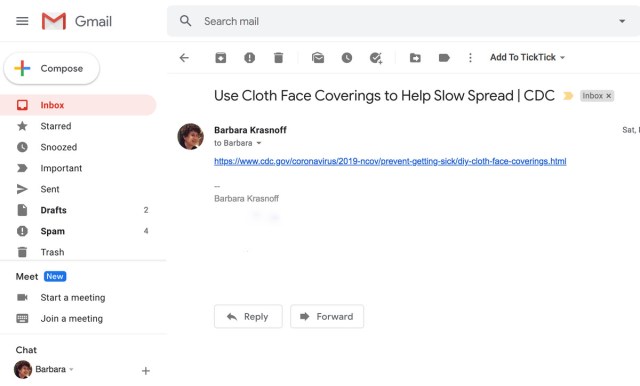
If you do see the “Meet” section in your desktop Gmail, you’ll find that your new videoconferencing app is actually very convenient and simple to use.
Use Meet with Gmail
- To start a video session, click on “Start a meeting” just below the “Meet” subhead. (If you’ve received an invitation to someone else’s Meet session, you can click on “Join a meeting” and copy in the meeting code that you were emailed.)
- You’ll get a new browser window with a preview video window on the left. On the right, below the words “Meeting ready” you’ll find the link address for your meeting. You can copy and send that to other participants. Click on “Join now” to start the meeting.

- If you want to begin the meeting with a presentation, click on “Present” instead of “Join Now.” You’ll be given a choice of which of the open windows on your computer to present. (If you want to do a presentation later, there will be an icon at the bottom of our window to let you switch.)
- After selecting “Join Now,” a pop-up window will give you a chance to send an invitation to your participants. When you’re done, exit the window to start the meeting.
- When any of your guests want to join, you’ll receive a notification; you can select “Admit” or “Deny entry.”

Google Meet has a very clean and easy-to-understand interface. While it doesn’t have the same number of features that apps like Zoom do (for example, you can’t record a session), there are several useful options.
- You can choose one of three different layouts in which to view the participants by clicking the three dots in the corner and selecting “Change layout.” You can choose between sidebar (where the speaker is in a large window and the others are in thumbnails); spotlight (where you only see the speaker), and tiled. Note that tiled is only available if you have at least three people in your meeting. And you won’t be included in the tiles; your own video image is minimized in the tiled layout.

- By clicking on “Turn on captions” at the bottom of the screen, you can use Google’s captioning feature to show what each person is saying.
- And, of course, you can mute your audio or turn off your video by using icons at the bottom of the screen.
There is also a way to monitor all the participants in your meeting and to chat with them. On the top right of your window, you’ll see a button with people and chat icons on it; click on that to open a side window with two tabs.
- The contacts tab lets you see the names of all the attendees; click on the arrow on the right of each entry, and a drop-down menu will let you pin the person to your main window, mute them, or remove them from the meeting.
- The chat tab lets you chat to everyone or to individuals who are in your meeting.
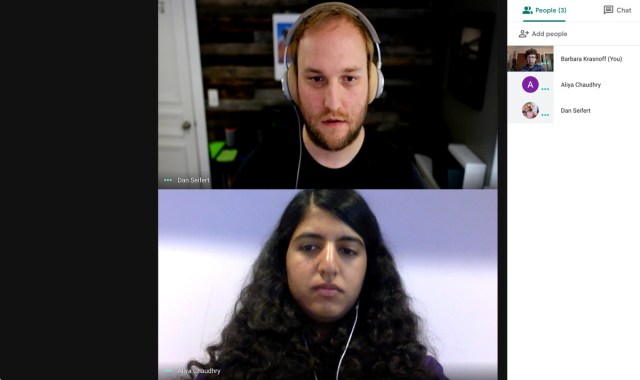
To end a meeting, either click on the red telephone icon at the bottom of the window or just remove the tab.
Use Meet with Google Calendar
Gmail isn’t the only place you’ll find the new app — when you schedule a meeting using Google Calendar, you’ll now find a new button to “Add Google Meet video conferencing.” As you can imagine, the process for creating a video meeting is simple.
Click on the button, and you’ll get an opportunity to copy the web address of the meeting. You can also add guests from your Google Contacts list or type in their email addresses.

If you add guests, you can then email them invitations to the meeting. The emails will only include all the information about the meeting and allow them to send a reply (Yes / Maybe / No) or suggest an alternative time.
Use Meet on mobile
If you want to take advantage of your new access to Meet on your phone, download the Meet app in Google Play or Apple’s App Store.
In addition, if you use Google’s Calendar app, you’ll now see an “Add video conferencing” selection when you create an event. Click on that, and all you’ll see is “Google Meet: Video conferencing details added” — the address of your meeting will be included in the final schedule entry.
How secure is Meet?
Google is obviously trying to avoid some of the security problems that Zoom suffered back in April, when its relatively open format meant intruders could find their way into meetings. The safeguards that the company cites include:
- The code for each meeting is different and randomized.
- Each new participant has to be individually approved by the host and can be muted or removed at any time.
- All users must have a Gmail account.
- And finally, according to Google, “Meet video meetings are encrypted in transit, and all recordings stored in Google Drive are encrypted in transit and at rest.”
In a likely effort to stop the videoconferencing powerhouse that is Zoom, Google has expanded its Meet communications app to be available to anyone with a Gmail account (previously, it had only been open to those with for-pay G Suite or education accounts). You will be able to meet with…
Recent Posts
- Mozilla is already revising its new Firefox terms to clarify how it handles user data
- How to watch Brit Awards 2025 online from anywhere and for free
- Google’s co-founder tells AI staff to stop ‘building nanny products’
- Around $40 billion worth of illicit crypto transactions took place in 2024
- Is this the end for electric supercars? More luxury automakers, including Aston Martin, delay plans for EVs
Archives
- March 2025
- February 2025
- January 2025
- December 2024
- November 2024
- October 2024
- September 2024
- August 2024
- July 2024
- June 2024
- May 2024
- April 2024
- March 2024
- February 2024
- January 2024
- December 2023
- November 2023
- October 2023
- September 2023
- August 2023
- July 2023
- June 2023
- May 2023
- April 2023
- March 2023
- February 2023
- January 2023
- December 2022
- November 2022
- October 2022
- September 2022
- August 2022
- July 2022
- June 2022
- May 2022
- April 2022
- March 2022
- February 2022
- January 2022
- December 2021
- November 2021
- October 2021
- September 2021
- August 2021
- July 2021
- June 2021
- May 2021
- April 2021
- March 2021
- February 2021
- January 2021
- December 2020
- November 2020
- October 2020
- September 2020
- August 2020
- July 2020
- June 2020
- May 2020
- April 2020
- March 2020
- February 2020
- January 2020
- December 2019
- November 2019
- September 2018
- October 2017
- December 2011
- August 2010