Android 101: how to use Google Pay
Google Pay is a digital wallet and online payment system that’s developed by Google to make it easy for you to make purchases. It automatically syncs your saved credit cards wherever your Google account is logged in for quick payments, and it will import loyalty cards, tickets, and offers from your Gmail account. Google Pay is supported at most major markets, gas stations, and department stores.
How to set up Google Pay
Setting up Google Pay is straightforward.
You need a debit / credit card or PayPal account, a Google account, and a supported Google Pay device (an Android phone, a Wear OS watch, or a desktop / laptop computer). You can even use it with an iOS device. In this article, we’ll concentrate on how to use Google Pay with your Android phone.
Chances are you’ll already have the Google Pay app on your phone. If you don’t, download the app from the Play Store.
Adding payment accounts to Google Pay
When you first open the Google Pay app, you may be asked to agree to the Google Pay terms of service and the Google privacy policy. Once that’s done, you will be taken through an initial sign-in process that will help you add a payment method.

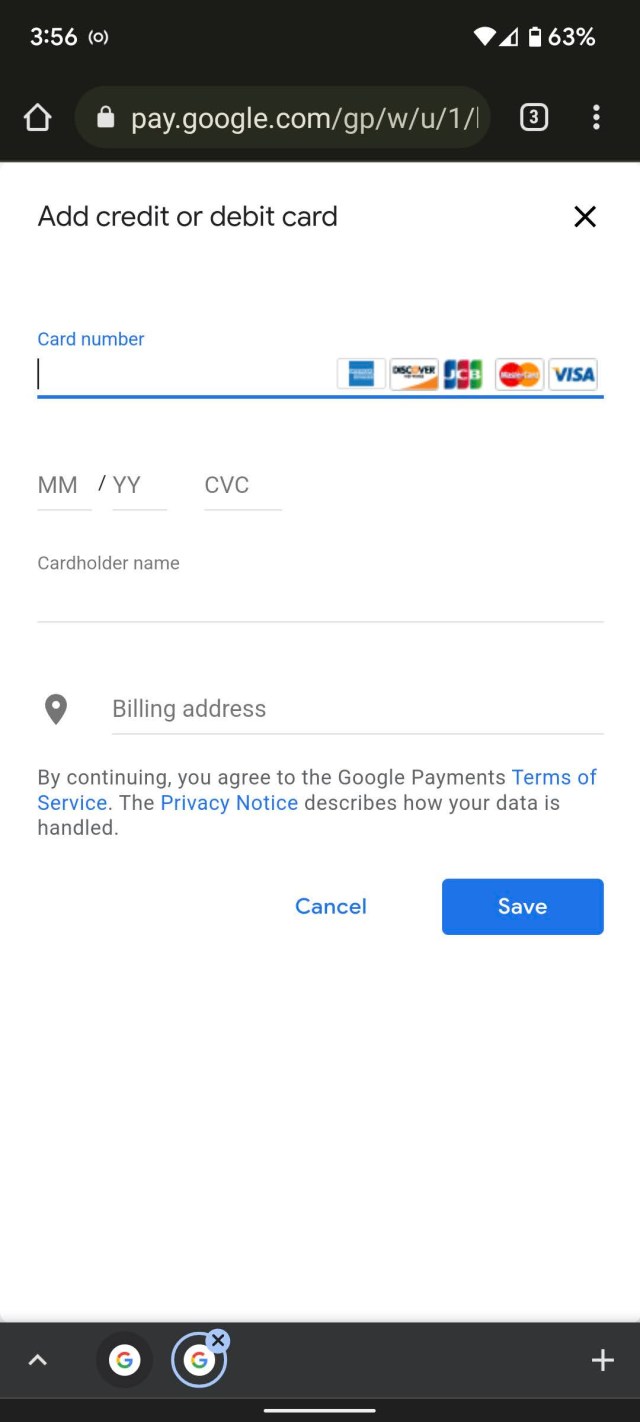
The Google Pay app
There are a variety of features you can access from the main G Pay screen. To begin with, four buttons let you make contactless payments, send or request funds, view offers from Google partners, or track your spending.
At the very top of the screen, tap the “Ready to pay” button or the “Pay contactless” button lower down to go to a page that allows you to transmit payment info to a reader. (Be aware that many Google Pay readers can accept the electronic payment without you having to actually go into the app.) This same page shows the credit cards and other financial sources you’ve registered with G Pay.
You can swipe across to add a new credit or debit card, or PayPal account, to G Pay. If you’ve already used a card or your PayPal account to pay for something on Google Play — an app, say, or a movie — then your other cards may be listed there already when you tap on “Add a payment method.” However, you will have to enable them in order to use them as sources for contactless payment.
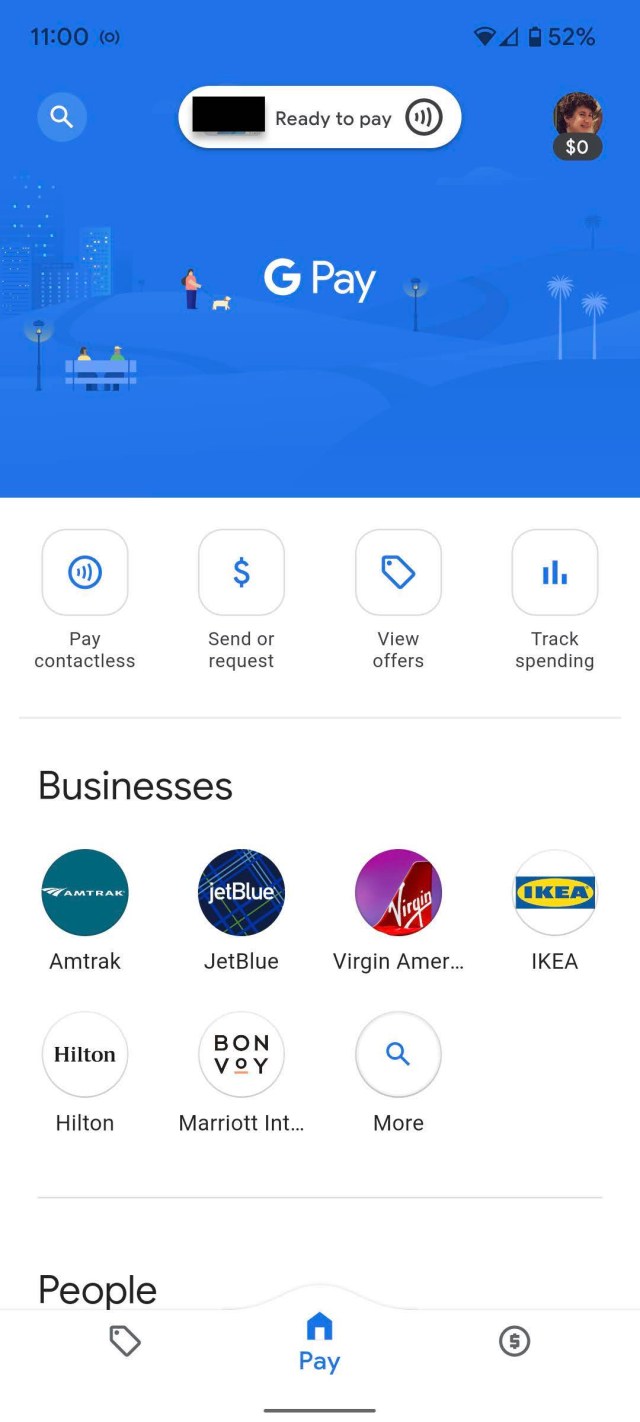
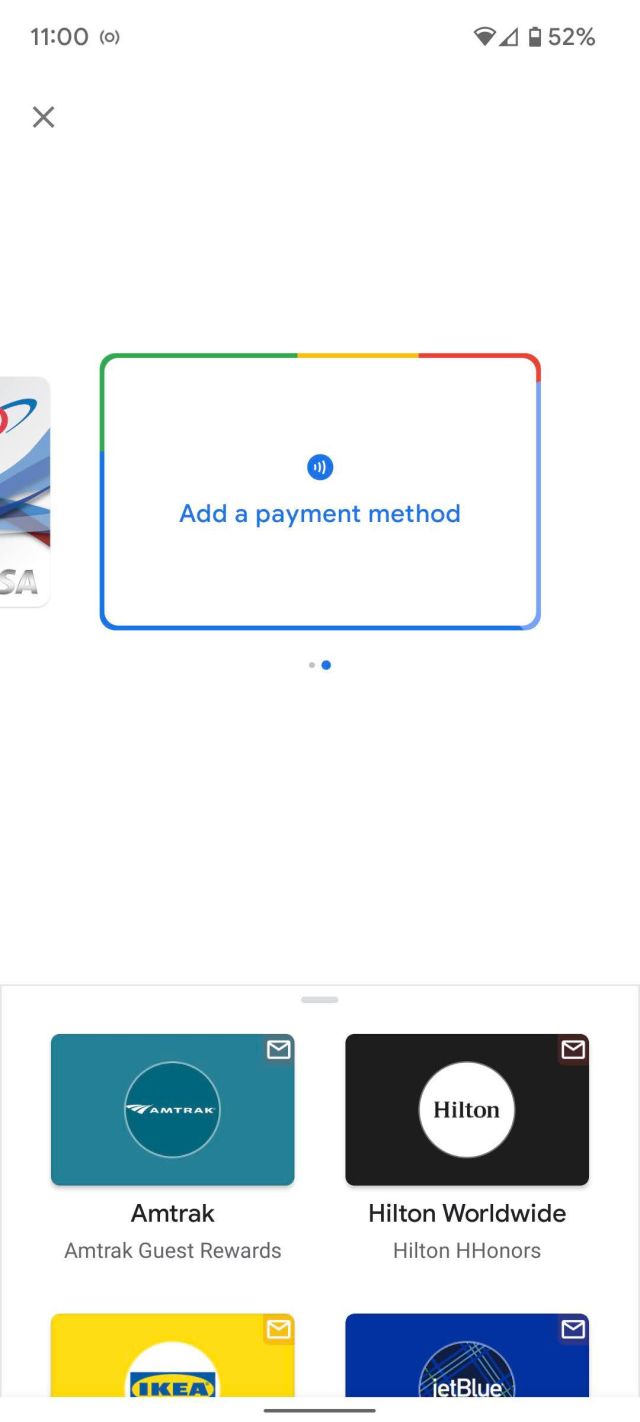
At the bottom of the main screen, there are three icons: a label that shows you various sponsored deals, the main home screen icon, and a dollar sign that shows you “spending insights” — in other words, how much you’ve spent. You can also link your bank and other accounts here if you choose to.
Finally, if you swipe down on the home screen, you can find businesses that accept G Pay and a list of people to whom you’ve sent money or who you have requested money from.
If you want, you can also manage your account on the web by going to the Google Pay account page.
Where can I use Google Pay?
In the real world, you can use Google Pay just about anywhere you see a credit card terminal with the G Pay logo. From there, all you need to do is unlock your phone and move it up to the terminal’s contact point.
Is Google Pay secure?
According to Google, it protects your info by sharing a temporary, encrypted number (rather than your actual card number) with merchants. You can find more information about Google’s security and privacy controls here.
If you lose your phone, Google’s Find My Device can be accessed from any computer with your Google account. From there, you can lock, locate, or remotely wipe your phone and all of its contents.
You can monitor the security of your account by going into the settings of the Google Pay app. To do so, tap on your personal icon in the upper-right corner and select Settings > Privacy & security > Data & personalization. This is where you can determine whether Google can send your info to third parties, share info about your creditworthiness, or share info with other Google companies for marketing purposes.
The Privacy & security pane also lets you determine how you authorize purchases and whether you can see other info such as bills from Gmail within Google Pay.
Update March 11th, 2022, 1:10PM ET: This article was originally published on May 16th, 2018. It has been updated to allow for changes in Google Pay’s interface and features since that date.
Google Pay is a digital wallet and online payment system that’s developed by Google to make it easy for you to make purchases. It automatically syncs your saved credit cards wherever your Google account is logged in for quick payments, and it will import loyalty cards, tickets, and offers from…
Recent Posts
- Over a million clinical records exposed in data breach
- Rabbit AI’s new tool can control your Android phones, but I’m not sure how I feel about letting it control my smartphone
- Everything missing from the iPhone 16e, including MagSafe and Photographic Styles
- Reddit is reportedly experiencing some outages
- Google may be close to launching YouTube Premium Lite
Archives
- February 2025
- January 2025
- December 2024
- November 2024
- October 2024
- September 2024
- August 2024
- July 2024
- June 2024
- May 2024
- April 2024
- March 2024
- February 2024
- January 2024
- December 2023
- November 2023
- October 2023
- September 2023
- August 2023
- July 2023
- June 2023
- May 2023
- April 2023
- March 2023
- February 2023
- January 2023
- December 2022
- November 2022
- October 2022
- September 2022
- August 2022
- July 2022
- June 2022
- May 2022
- April 2022
- March 2022
- February 2022
- January 2022
- December 2021
- November 2021
- October 2021
- September 2021
- August 2021
- July 2021
- June 2021
- May 2021
- April 2021
- March 2021
- February 2021
- January 2021
- December 2020
- November 2020
- October 2020
- September 2020
- August 2020
- July 2020
- June 2020
- May 2020
- April 2020
- March 2020
- February 2020
- January 2020
- December 2019
- November 2019
- September 2018
- October 2017
- December 2011
- August 2010