How to use Safari’s tools to protect your privacy while browsing
If you’re a Mac user, then you have a copy of Safari on your computer — it’s the default browser for macOS. If you do use it, you’ll be happy to learn that, like other major browsers, Safari has been provided with a number of safeguards to enhance user privacy.
Tracking is a major threat to online privacy, and there are several different methods for tracking users, from first-party cookies (usually used to store your preferences) to third-party tracking cookies (which gather information about your online activity). There’s also fingerprinting, which involves collecting details about your system’s configuration to build an identifiable fingerprint used to track you across the web.
Below, we walk you through how to adjust your settings on Safari, as well as how to delete cookies yourself. We also explain Safari’s anti-fingerprinting methods.
Deal with trackers
Safari employs a feature called Intelligent Tracking Prevention which uses machine learning to determine which websites can track you across the internet. The browser will block and delete third-party trackers from sites you haven’t visited over the last 30 days. If they come from sites you do visit frequently, Safari will allow them to function as third-party cookies for 24 hours. After that, they are partitioned off so they can’t track you across the web, but can keep you logged in. If you don’t visit that site for another 30 days, they are deleted.
This feature is on by default, but you can turn it off:
- Go to “Safari” > “Preferences” > “Privacy.”
- Uncheck the box next to “Prevent cross-site tracking.”
- If you want to block both first and third-party cookies, check the box next to “Block all cookies.”
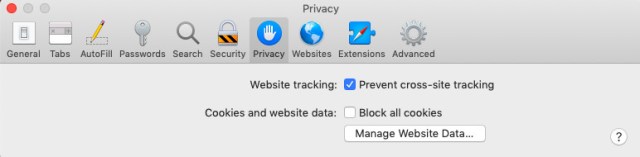
Clean up your cookies
Unfortunately, Safari is one of the few browsers that will not delete cookies automatically upon exit — you have to do it manually.
- Go to “Safari” > “Preferences” > “Privacy.”
- Click on “Manage Website Data.”
- You’ll see a list of those sites that are storing cookies and trackers on your browser. Click on a site and then select the “Remove” button in the bottom left-hand corner of the window to delete all of the cookies and trackers from that site.
- You can also click “Remove All” at the bottom of the page to delete all of the cookies and data from all of the sites at once. (You will get a warning message first; click “Remove Now” to continue.)
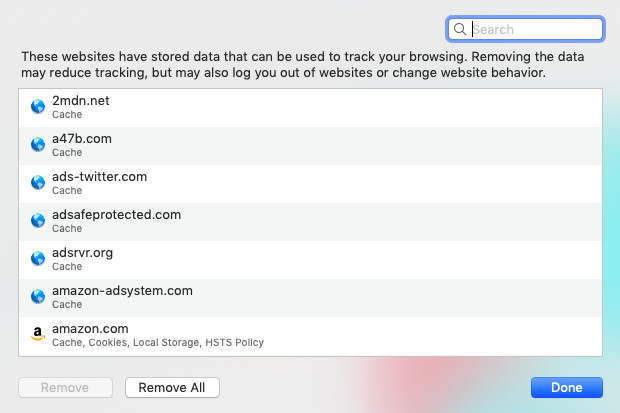
You can delete your browsing history by going to “Safari” > “Preferences” > “General” and looking for the drop-down “Remove history items” menu. You can’t delete your history on exit, but you can remove it after a day (or a week, a month, or several other time periods).
Fingerprinting and ad blocking
According to Apple, Safari offers several features to stop fingerprinting. To begin with, according to a PDF overview, the browser “presents a simplified version of the system configuration to trackers so more devices look identical, making it harder to single one out.” In addition, Apple adds, it doesn’t “add any custom tracking headers or unique identifiers to web requests.”
Safari does not block ads natively, but you can add blocker apps via extensions.
Vox Media has affiliate partnerships. These do not influence editorial content, though Vox Media may earn commissions for products purchased via affiliate links. For more information, see our ethics policy.
If you’re a Mac user, then you have a copy of Safari on your computer — it’s the default browser for macOS. If you do use it, you’ll be happy to learn that, like other major browsers, Safari has been provided with a number of safeguards to enhance user privacy.…
Recent Posts
- The rise of the TV monitor: MSI joins the likes of Samsung and LG with a smart monitor that offers Google TV and even a remote control
- What to expect from Amazon’s big Alexa event this week
- Fraudsters seem to target Seagate hard drives in order to pass old, used HDDs as new ones using intricate techniques
- Hackers steal over $1bn in one of the biggest crypto thefts ever
- Annapurna’s 2025 lineup of indie games is full of tea and T-poses
Archives
- February 2025
- January 2025
- December 2024
- November 2024
- October 2024
- September 2024
- August 2024
- July 2024
- June 2024
- May 2024
- April 2024
- March 2024
- February 2024
- January 2024
- December 2023
- November 2023
- October 2023
- September 2023
- August 2023
- July 2023
- June 2023
- May 2023
- April 2023
- March 2023
- February 2023
- January 2023
- December 2022
- November 2022
- October 2022
- September 2022
- August 2022
- July 2022
- June 2022
- May 2022
- April 2022
- March 2022
- February 2022
- January 2022
- December 2021
- November 2021
- October 2021
- September 2021
- August 2021
- July 2021
- June 2021
- May 2021
- April 2021
- March 2021
- February 2021
- January 2021
- December 2020
- November 2020
- October 2020
- September 2020
- August 2020
- July 2020
- June 2020
- May 2020
- April 2020
- March 2020
- February 2020
- January 2020
- December 2019
- November 2019
- September 2018
- October 2017
- December 2011
- August 2010