How to switch languages using the Android Gboard keyboard
Learning a new language on an Android device? If the language uses a different alphabet or employs accents that your primary language does not, you may need to add a new software keyboard to your phone.
Luckily, Google’s standard Gboard keyboard includes a plethora of language-related keyboards; at last count, it offered over 500 languages over 40 different writing systems. If you’ve already installed Gboard in the US, you’re likely already set up with US English. But it’s not difficult to add one or more new keyboards and quickly switch from one language to another. Here’s how to install and use one or more of the many languages available. (Note: this was tried out using a Pixel 3 phone and Android 12; your interface may vary.)
First, you need to get to the “Languages” page.
- One way is to open an app such as email or chat and tap in an area where you can type in order to bring up the keyboard.
- Tap on the settings icon (the one that looks like a gear) just above the keyboard. If you don’t see it, click on the arrow on the left just above the keyboard to bring up the toolbar.
- Select “Languages.”
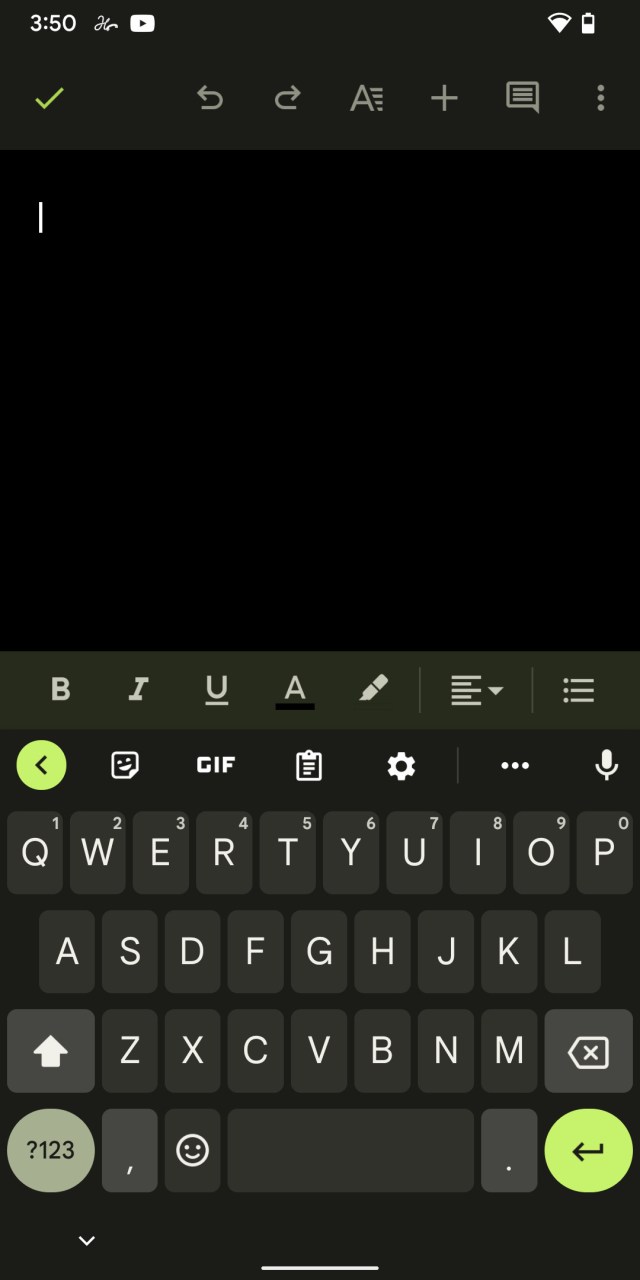

You can also get to the page from your Android device’s main settings menu. From the settings:
- Select “System.”
- Select “Languages & input” > “On-screen keyboard” > “Gboard” > “Languages.”
Once you’ve reached the “Languages” page, you can add a new language:
- Tap on “Add keyboard” at the bottom of the page.
- Scroll to the language that you want to add and tap it. (It’s a long list, so you might save some time by using the search icon on the top right of the screen.) If you’ve been using a language-learning or other language-related app recently, the one you want may already be on top under “Suggested languages.”
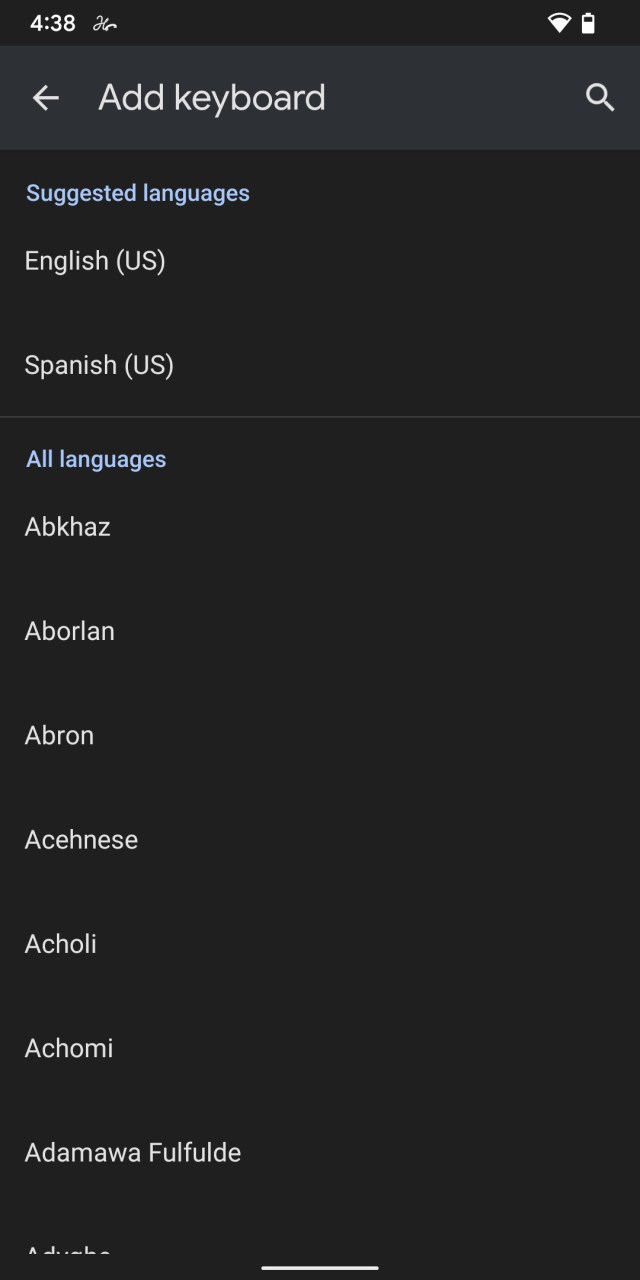
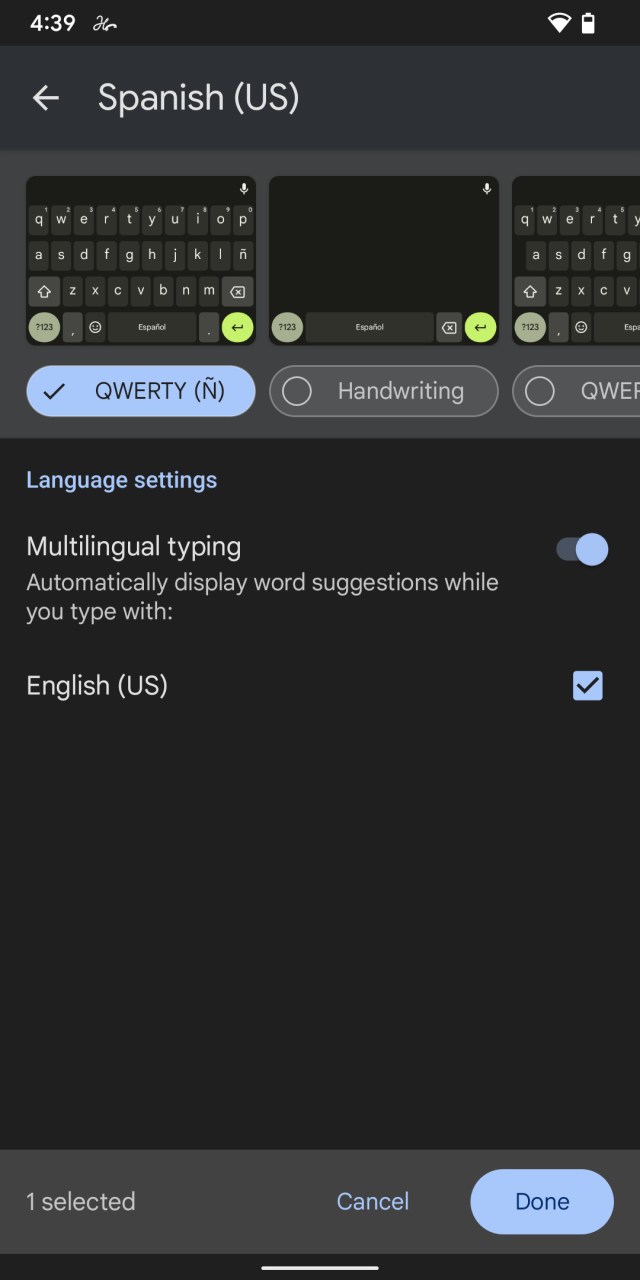
- Depending on the language, you may be able to choose from a list of several types of keyboards on top of the screen. (For example, you may be able to opt for a QWERTY or Dvorak keyboard, or set handwriting options.) The most likely suggestion will be first, but you can swipe across to see others that are available. On the same page, under “Language settings,” the “Multilingual typing” option lets you choose to be given word suggestions from more than one language while you type. (Whether it’s available depends on which language you’re adding.)
- When you’re finished, tap the “Done” button. You’ll be brought back to the “Languages” page where you’ll see the new language listed. Tap the left arrow at the top left corner to leave the page.
You’ll now see the keyboard’s language named on the space bar. (If you enabled multilingual typing, you’ll see abbreviations of both language names.) In addition, there will now be a globe icon to the left of the keyboard instead of the emoji icon. (The emoji icon can now be accessed via a long press on the comma key.)
To change keyboards, tap on the globe; your keyboard will switch to the next in line. You can also long press on the space bar and select the language you want from the pop-up menu.
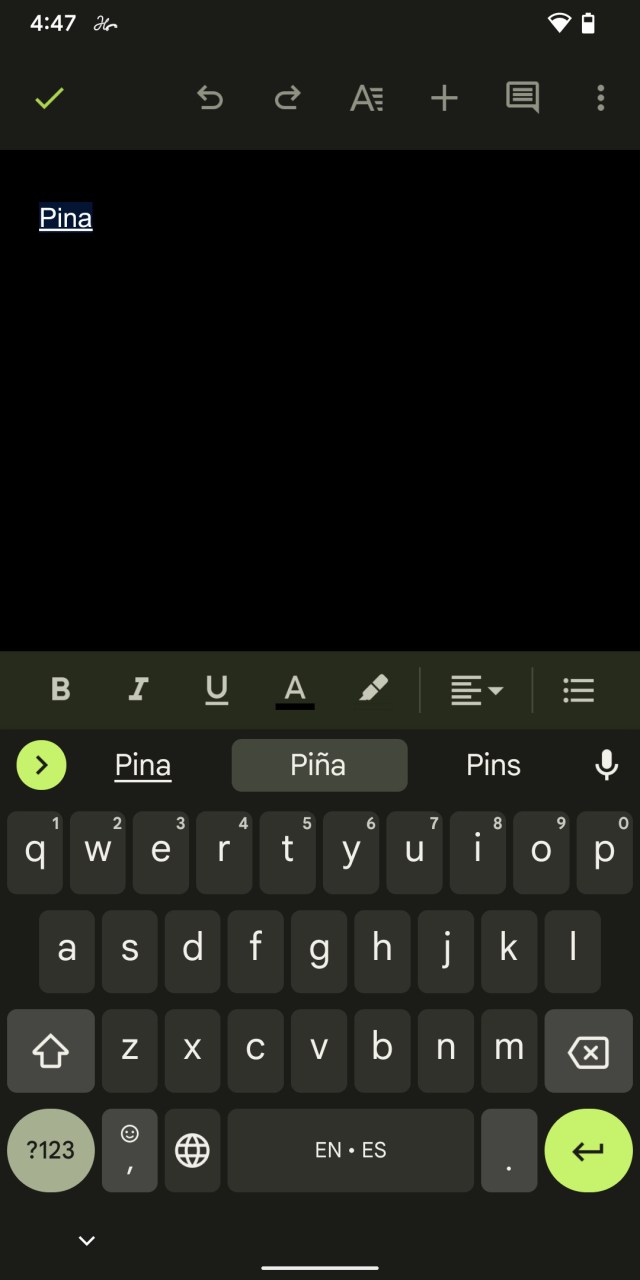
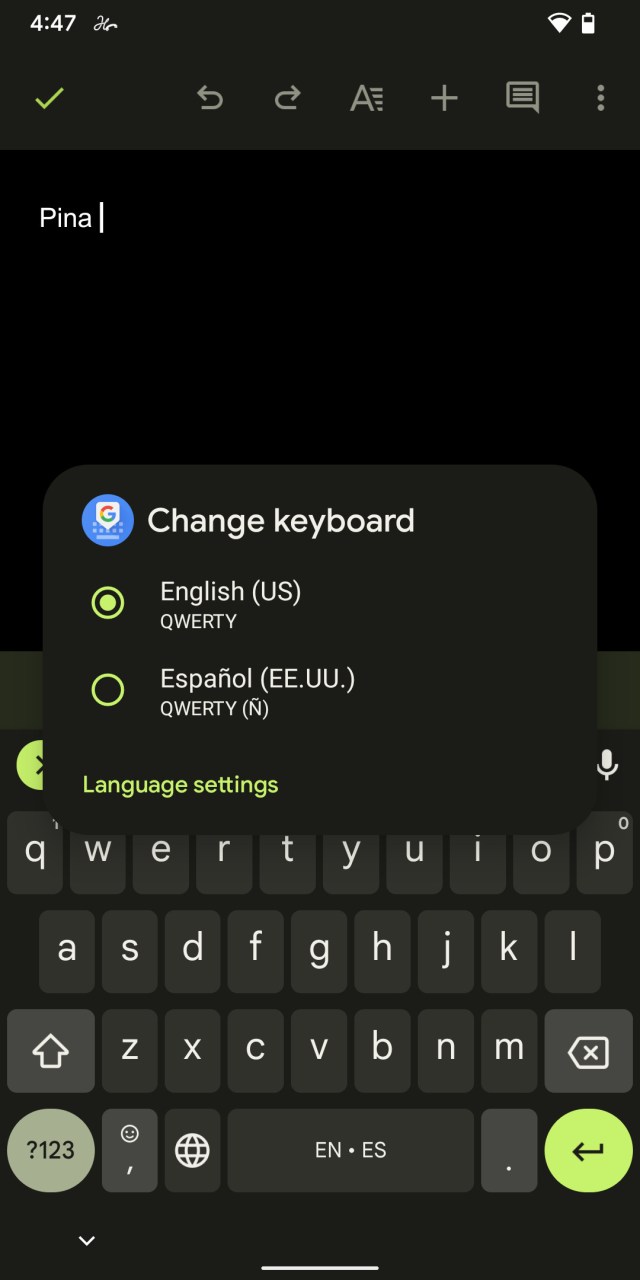
If you’re no longer using one of your languages and you want to remove it from the list:
- Long press the space bar to get the “Change keyboard” menu.
- Tap on “Language settings.”
Find the language you no longer need, and swipe to the left to remove it.
Update October 1st, 2021, 4:45PM ET: This article was originally published on January 3rd, 2020 and has been updated to allow for updates in the Android OS.
Learning a new language on an Android device? If the language uses a different alphabet or employs accents that your primary language does not, you may need to add a new software keyboard to your phone. Luckily, Google’s standard Gboard keyboard includes a plethora of language-related keyboards; at last count,…
Recent Posts
- Fortnite’s new season has heists, pickles, and Cowboy Bebop
- The best microSD cards in 2025
- I tried this new online AI agent, and I can’t believe how good Convergence AI’s Proxy 1.0 is at completing multiple online tasks simultaneously
- I cannot describe how strange Elon Musk’s CPAC appearance was
- Over a million clinical records exposed in data breach
Archives
- February 2025
- January 2025
- December 2024
- November 2024
- October 2024
- September 2024
- August 2024
- July 2024
- June 2024
- May 2024
- April 2024
- March 2024
- February 2024
- January 2024
- December 2023
- November 2023
- October 2023
- September 2023
- August 2023
- July 2023
- June 2023
- May 2023
- April 2023
- March 2023
- February 2023
- January 2023
- December 2022
- November 2022
- October 2022
- September 2022
- August 2022
- July 2022
- June 2022
- May 2022
- April 2022
- March 2022
- February 2022
- January 2022
- December 2021
- November 2021
- October 2021
- September 2021
- August 2021
- July 2021
- June 2021
- May 2021
- April 2021
- March 2021
- February 2021
- January 2021
- December 2020
- November 2020
- October 2020
- September 2020
- August 2020
- July 2020
- June 2020
- May 2020
- April 2020
- March 2020
- February 2020
- January 2020
- December 2019
- November 2019
- September 2018
- October 2017
- December 2011
- August 2010